Not an Android tablet or an Android phone doesn’t have a DVD Drive to play DVD movies. Even the DVD backups like DVD VOB files, DVD ISO image still can’t be played on Android devices due the incompatible format. So if you want to put some popular DVD movies such as The Martian, Spotlight, Zootopia onto your Galaxy Note 7, LG G5, HTC One M10, Galaxy J7, etc for viewing in the car trip, you have to extract Android supported video from DVD movies.

How to create copies of DVDs for Android devices? A DVD Ripper is simply designed for this goal. Considering the situation that DVD has unprotected and protected two kinds, the DVD ripping tool we choose can be various. For unprotected DVD discs, Handbrake seems to be the first choice since it is a free open souce. As for commercial DVDs, Pavtube ByteCopy will be the best selection to copy protected DVD to Android devices. Now, read below two methods to learn how to put unprotected and protected DVD into Android phone/tablet.
Method One: Copy Unprotected DVD to Android with Handbrake
Handbrake is a free DVD ripping tool that can convert unprotected DVD to MP4 for Android playback. The steps are easy to operate. Read >> Handbrake Review and Alternatives
Note: Here the tutorial is for Windows users. If you are a Mac use. Please refer to Handbrake DVD Rip Tutorial on Mac.
Step 1: Open Handbrake and click on the “Source” button at the top left. Select DVD / VIDEO_TS folder from the drop down list. Select the DVD you want to rip to Android and click “OK.”

Step 2: You may be prompted to set a default path in Handbrake. This is an optional step. Click “OK.” If you’d like to set a default destination folder, Go to Tools on the top menu, select Options. On the General tab, click “Browse” to select a destination output folder. Click “Close” when Finished.

Step 3: Next, click the dropdown list next to “Title.” Select the title that matches the length of the movie. It’s possible you may have see more than one title with a similar length. If so, consult the DVD information, or a site like IMDB.com, to find the proper movie title length. Select your container under Output Settings. This will be your final output file extension. We will be using MP4 for this example.

Step 4: If you didn’t set up a default destination folder, you’ll need to select one by clicking the “Browse” button. You can manually customize the output file name and change the output file extension to .mp4.
Step 5: When you’ve finished any customizations you are ready to begin the conversion process. Click “Start.”A Command window will open and you can follow the process. You’ll probably want to find something to do in the meantime as the process could take a couple of hours. When the process completes, you’re ready to watch your MP4 video on Android.

Method Two: Rip Protected DVD to Android with Pavtube ByteCopy
Pavtube ByteCopy enables you to play DVD on Android with No.1 fast ripping speed while removing all copy protection in commercial DVD discs like CSS encryption, region code, Sony ARccOS, UOPs, APS, RCE, etc. This means you can rip any popular DVD movies to Samsung Galaxy phones, Galaxy Tablets, HTC, Lenovo, BlackBerry, LG, Sony smarpthone and tablets. It can convert DVD to MP4, WMV, 3GP, AVI for Android tablet and Android phones and it also offers optimized presets for Android devices. You can adjust A/V parameters such as size, bitrate to fit more in your Android device. It surprises us that ByteCopy also can convert unprotected DVD to Android like Handbrake. Read the review.
The following is a step-by-step guide teaching you how to rip and convert DVD to Android with Pavtube ByteCopy.
Free Download top Pavtube DVD Ripper for Android:


Step 1: Load DVD movies
Launch the best DVD to Android Converter, click the “DVD disc” icon to navigate the videos. You can also add ISO file, IFO file or DVD folder. Press the selected main title you can preview the whole DVD movies on the preview window on the right, which works like a media player.

Step 2. Choose export format
You can click the dropdown menu between “Format” and “Settings”, you will see many presets sorted of different device models and programs.
Basically the “Common Video -> H.264 Video (*.mp4)” is a universal format for Android tablets and smartphones. Or depends on your device, you can choose a suitable video format from “Android” catalogue

Step 3. Adjust specs or edit video before conversion (Optional)
Click “Settings” button to configure target file quality. After entering “Profile Settings” panel, you are allowed to adjust video and audio parameters such as bit rate, frame rate, sample rate, etc..
If you think the video size this not suitable for your Android Tablet or Phone, you can first choose any one of the provided type, then change the settings. Generally speaking, the higher video bit rate will result in the larger output file size, and vice versa.
Step 4. Start conversion
Now hit the big red “Convert” to start converting purchased DVD movies to MP4 with best settings for playback on different Android -based devices. After the conversion, you can get the converted DVD rips in *.mp4 format by clicking the “Open” or “Open output folder” icon. Then transfer generated MP4 videos from PC to Android Phone/Tablet for watching.
You can use this way to transfer DVD movies to Galaxy Note 7, Galaxy S7/S7 Edge, Galaxy J7, Galaxy A9 Pro, HTC One M10, OnePlus 3, BlackBerry Priv and other popular Android tablets and Android phones. Besides Pavtube ByteCopy, there are many other DVD ripping tools that can help you decrypt DVD to Android devices. Below are top 5 DVD to Android Converter.
Top 5 DVD To Android Converter
|
Software Compare |
|
|
|
||
| Supported OS: | Windows 2003/XP/Vista/ 7/8/8.1/10 | Windows 2003/XP/Vista/ 7/8/8.1/10 | Microsoft Windows XP (SP2 or later) |
Windows XP/2003/Vista/7. |
Windows Vista or later |
|
Supported Source |
|||||
| Unprotected DVD |
√
|
√
|
√
|
√
|
√
|
| Protected DVD |
√
|
√
|
–
|
√
|
–
|
|
Output Formats |
|||||
| H.264 MP4 |
√
|
√
|
√
|
–
|
√
|
|
H.265 MP4 |
√ |
√ |
–
|
–
|
–
|
| Multi-track MP4/AVI | √ |
–
|
–
|
–
|
–
|
| Lossless MKV | √ |
–
|
–
|
–
|
–
|
| MKV |
√
|
√
|
–
|
–
|
√
|
|
AVI/WMV/MPEG/DivX |
√
|
√
|
√
|
√
|
–
|
|
MOV/FLV/3GP |
√ |
√ |
√
|
–
|
–
|
| M3U8 |
√ |
√ |
–
|
–
|
–
|
| 4K MP4/MKV |
√ |
√ |
–
|
–
|
–
|
| 3D MP4/MKV/MOV |
√ |
√ |
–
|
–
|
–
|
| MP3/AAC/AC3/FLAC |
√
|
√
|
√
|
–
|
√
|
| WMA/WAV/OGG/DTS |
√
|
√
|
√
|
–
|
–
|
| Android/Samsung/Sony/LG |
√
|
√
|
√
|
√
|
–
|
| HTC/Blackberry/Archos |
√
|
√
|
–
|
–
|
–
|
|
Other Functions |
|||||
| Batch Conversion |
√
|
√
|
√
|
√
|
–
|
|
Trim & Crop DVD |
√ |
√ |
√
|
–
|
–
|
|
Merge and Split DVD |
√ |
√ |
√
|
–
|
–
|
| Adjust bitrate, size, channel |
√
|
√
|
√
|
–
|
√
|
| Select Subtitle |
√
|
√
|
√
|
√
|
√
|
| GPU Acceleration |
√
|
√
|
√
|
–
|
–
|
| Extract subtitle | √ |
–
|
–
|
–
|
–
|
|
Add srt.ass.ssa subtitle |
√ |
√ |
–
|
–
|
√
|
Verdict:
Although you have these many choice to copy DVD to Android devices. But obviously Pavtube ByteCopy is the best performer due to multiple funtions and DVD decryption power. Besides DVD to Android conversion, it is also the best assistant to copy DVD to iPad, backup DVD to TV, convert DVD to Media Players, etc.
Related Articles:
- Rip Blu-ray/DVD for MX Player on Android Phone/Tablet
- Copy DVD to Exteral Hard Drive For Streaming on TV/Laptop/PC
- Copy DVD movies to Microsoft Surface Book
- Play DVD Disc on DVD Players without Region Code in 3 Different Ways
- How to Play DVD on LG BD670 Without Changing Region codes?






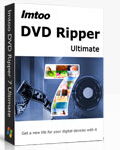


 Pavtube New Official Site
Pavtube New Official Site


