Samsung TV is one of the TVS which have a decent built in media player on the market. That means you can play your local movies with USB media player. For those who have large DVD/Blu-ray disc, if you rip and backup Blu-ray/DVD to USB Hard Drive for watching on Samsung TV, you can prevent your Blu-ray/DVD from damage caused by over insert-eject. 
The new Samsung TVs built in media player would support WMV, MP4 and MPEG-2. So you can backup your Blu-ray/DVD to those format for your Samsung TV with professional Blu-ray/DVD Ripper.
Pavtube BDMagic is such a tool equipped with the function of ripping any commercial and region-locked Blu-ray/DVD to MP4/WMV/MPEG for Samsung TV built-in media player. It allows you to adjust video and audio bitrate, resolution to decide the output video quality and size. Besides normal 3D movie streaming on Samsung TV, it also can rip 3D Blu-ray to 3D MP4 for your various brands of 3D TV.
Free download and install: 

Other Download:
– Pavtube old official address: http://www.pavtube.cn/blu-ray-ripper/
– Cnet Download: http://download.cnet.com/Pavtube-BDMagic/3000-7970_4-75922877.html
How to rip Blu-ray/DVD to Samsung TV built-in media player?
Step 1. Import Blu-ray/DVD
Download Blu-ray/DVD Ripper on Windows and click “File” icon to load Blu-ray/DVD movie to this program. At the chapter list below, you can choose desired subtitle or you can tick forced subtitle to show on your output movies.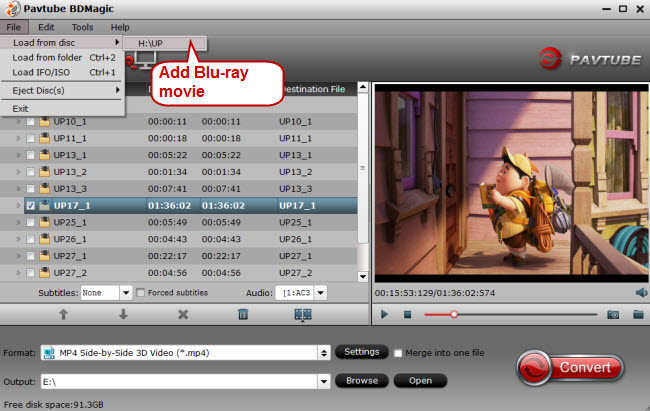
Step 2: Choose Samsung TV supported format
Click “Format” and navigate to “TVS” profile. Here lists the main four TV brands. Just choose Samsung TV. Or you can also select common H.264 MP4 format in “Common Video” or HD MP4 from “HD Video” so that you can use the video in other media players, like Kodi.
Step 3: Start Blu-ray/DVD to Samsung TV supported format conversion
hit the big red “Convert” button in bottom right corner to start Blu-ray/DVD to MP4 for Samsung TV built-in media player conversion. When the process is completed, open output folder and find the ripped Blu-ray/DVD file.
Finally, you can transfer the movies to USB external hard drive and plug it into USB port on Samsung TV to stream the medias. If you are Mac users, you should download the Mac Blu-ray/DVD Ripper then follow the steps to achieve the Blu-ray/DVD ripping. And as a Christmas gift, you can click here to get the program at a lower price, saving $14.7.
Related Articles:
- Rip 3D M2TS to 3D MP4 for Panasonic TC-P65VT60 TV and Samsung HT-D6750 TV
- Play 3D Netflix Movies on LG 3D TV
- Backup 4K Blu-ray to USB for LG UF7600 4K Ultra TV
- Why Does My Samsung Smart TV H6400 not play .mkv files? Solved!
- How to Transfer 3D Blu-ray ISO on Nvidia Shield TV for Watching?




 Pavtube New Official Site
Pavtube New Official Site


