With high resolution, Blu-ray is ruling the Home Entertainment. You might have paid a good amount of money for your Blu-ray collections and they can get be quite bulky. Now, you may just consider converting Blu-ray to MOV then transfer to iTunes so that you can watch the Blu-ray movies via iTunes on your iPhone SE, iPad Air 3, iPad Pro 9.7/12.9, Apple TV 4. But unfortunately, Apple does not create software to allow you to copy Blu-ray into iTunes directly.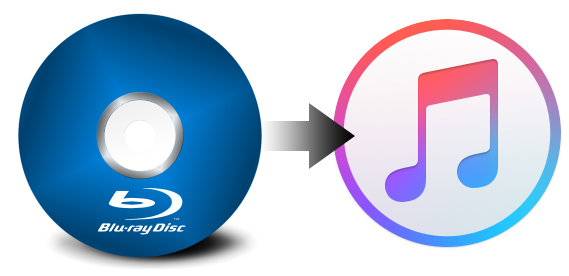
MOV is a file extension developed by Apple, it normally represents QuickTime multimedia file, often used in websites and in a lot of digital cameras, compatible with both Mac and Windows OS.To rip Blu-ray to MOV for iTunes playback on PC/Mac, you need a third-party software – Blu-ray Ripper to help you remove encryption of Blu-ray and shift format to MOV for iTunes. Here the guide just show you the specified tutorial on convert Blu-ray to MOV for iTunes syncing to any iOS devices on PC/Mac.
Tools Needed
To follow this guide, you will need the following tools:
- Blu-ray Ripper
- A Windows computer or a Mac
- Blu-ray Discs
As for Blu-ray Ripper, if you don’t any idea, I suggest you Pavtube ByteCopy for Mac and Pavtube ByteCopy for Windows <review>. This is a top-ranked Blu-ray to iTunes converter. You can see it in many top Blu-ray Ripper reviews online and recommendations for it on many forums.
Key Features of Pavtube ByteCopy for Windows/Mac
- 1:1 backup Blu-ray/DVD with original video structure on PC/Mac.
- Copy Blu-ray/DVD keeping main title on PC/Mac
- Rip DVD/Blu-ray to MOV, M4V, MP4 for iTunes with excellent video quality
- Copy Blu-ray/DVD to lossless MKV with multiple subtitle/audio streaming and all chapter markers and multitrack MP4/MOV on /PC/Mac.
- Make users choose desired subtitle, forced subtitle, keep multiple subtitles, extract srt subtitle from DVD/Bluray moveis and to add external subtitle to DVD/Blu-ray movies
- Enables users to adjust video codec, bitrate, frame rate, size, audio channel, codec, bitrate and display aspect ratio
- Mac version is compatible with Mac OS X 10.11 El Capitan, Mac OS X 10.10 Yosemite, 10.9 Mavericks, 10.8 Mountain Lion, 10.7 Lion, 10.6 Snow Leopard, 10.5 Leopard
- Windows version supports Windows 2003/XP/Vista/Windows 7/Windows 8/Windows 8.1/Windows 10
Free download and install:

Other Download:
– Pavtube old official address: http://www.pavtube.cn/bytecopy/
– Cnet Download: http://download.cnet.com/Pavtube-ByteCopy/3000-7970_4-76158512.html
How to Convert Blu-ray to MOV for iTunes on PC/Mac
Note: The snapshots are from Windows version but the Blu-ray to MOV for iTunes convresion steps are suitable for both Windows version and Mac version.
You May Also Interested: Top 5 DVD to iTunes Converter for Mac and Windows
Step 1. Load Blu-ray movie
Insert your purchased Blu-ray disc into the disc drive, and run Mac Blu-ray ripper on your computer. Click “File” > “Load from disc” to realize Blu-ray movie loading work. Batch conversion supported allows you import more than one Blu-ray movies to convert to MOV. 
Step 2: Choose MOV format
Navigate to “Format’ > “Common Video” > “MOV – QuickTime(*.mov)”. To play Blu-ray via iTunes, you also can choose multitrack MOV and multitrack MP4 from multi-track video profile.
Tip: There are an array of tweaking options can be manually handled by clicking the Settings icon next to Format. You can make changes at this point such as video codec, aspect ratio or video size.
Step 3: Start Blu-ray to MOV conversion
Now we are ready for the ripping. Click the “Convert” button at the bottom-right of the screen to begin the Blu-ray to MOV for iTunes ripping process. A progress bar will display how far along you are in the process, and when the conversion is complete you will see the succeeded status displayed.
Typical ripping time may be around a few minutes, but will vary depending on your hardware of computer, output parameters you set, and size of the disc. After the Blu-ray to MOV for iTunes conversion, you can sync the ripped Blu-ray movies to iTunes on PC/Mac.
Finally, you can watch Blu-ray movies via iTunes on Apple TV 4, Apple TV 3, iPhone SE, iPhone 7, iPhone 6S (Plus), iPad Pro 9.7/12.9, iPad Air 3, iPad Mini 4, etc,
Related Software:
Pavtube Video Converter Ultimate for Windows/Mac can convert MKV to MOV for iTunes, convert AVI to iTunes, compress 4K to iTunes, covert FLV to iTunes, convert H.265 to iTunes, convert FLAC to iTunes, convert MWV to iTunes, etc. And if you get Blu-ray to iTunes and any Video to iTunes converter from Pavtube together, you can get a discount:
ByteCopy($42) + Video Converter Ultimate($65) = Only $79.9, Save $27.1
Related Articles:
- Stream iTunes Videos to Xbox One via Plex
- How to Store iTunes DRM Music and Movies on SD Card?
- Can I Watch iTunes TV shows on my Vizio TV?
- Edit iTunes DRM Videos Movies with Edius Pro 6/7/8
- Play iTunes Movies/TV Shows with Kodi/XBMC Media Player




 Pavtube New Official Site
Pavtube New Official Site


