Apart from professional DVD Players such as Philips DVP3690K Ultra DVD Player, Xbox One is also an excellent DVD Player which can play both DVD and Blu-ray. Of course, it also allows you to play DVD games as the professional game console. Xbox One can play your DVD videos with internet connecting Xbox Live and it also enables you watch DVD movies without internet. To play DVD on XBox One offline, you need to set your XBox console to offline state. While offline, your console won’t connect to any networks.
How to go offline?
- Scroll left on the Home screen to open the guide.
- Select Settings.
- Select All Settings.
- Select Network.
- Select Network settings, and then select Go offline.
Your network status will change to offline. To go back online, follow the previous steps, but in Network settings select Go online.
On the other hand, situation happens that when someone puts their console in offline-mode via the network settings and put in a DVD disc, Xbox One doesn’t work, giving an error messege that makes you connect to LIVE. But strange thing is from the feedback that if you use the DVD player once when you are online before you start using it offline, the offline settings will work. In addition, if you lack internet connection at home, you also can share internet connection from a smartphone
Additionally, you also can rip DVD to digital format that Xbox One supported then play DVD movies on Xbox One bia USB port without internet. There are three USB 3.0 ports on the Xbox One console for easy access: two on the rear of the console and one either on the front (Xbox One S console) or the left side (original Xbox One console). Before ripping DVD to Xbox One,
you should know which format the media player on Xbox One supports.
Which file types are compatible with Xbox One Media Player app?
The supported file types for the Media Player app are:
|
|
How to Convert DVD to Xbox One Supported format?
Pavtube BDMagic can help you convert DVD to Xbox One including protected DVDs with region code, DVD CSS, RCE, Sony ArccOS, UOPs, Disney X-project DRM and the latest technology. It is capable of ripping not only DVD but also Blu-ray to XBox One for playback without internet with fast speed and high quality.
It can convert DVD to MP4, AVI, WMV, M4V, etc for Xbox One to play.it can keep the original video quality while ripping DVD to Xbox One. It is easy to use. With just three clicks, you can get Xbox One playable digital file from DVD movies. And you can adjust A/V codec, bitrate, resolution, etc and display aspect ratio. You can read BDMagic review to learn more about it.
For Mac users, try Pavtube BDMagic for Mac to convert DVD to Xbox One supported MP4, AVI, WMV, etc on Mac macOS Sierra, El Capitan, etc.
Step 1: Load DVD movies
Launch this DVD to Xbox One converter on PC, and click “File” and “Load from disc” to import DVD movie. To DVD disc collectors, an external or internal DVD drive is required to recognize your DVD disc. You also can load Blu-ray even 3D Blu-ray to converted to Xbox One.

Learn Improve DVD Ripping Speed With NVIDIA GPU Acceleration (H.265/H.264)
Step 2: Choose format for Xbox One
According to Xbox One specifications, video formats supported by Xbox One are AVI, H.264 (.mp4, .m4v, mp4v, .mov), MPEG-4 (.mp4, .m4v, mp4v, .mov), and WMV. Click the format bar to follow “Zune/Xbox 360 Device” > “Xbox One 360 Video (*.wmv).” as the target format which is also suitable for Xbox One. You also can choose HD AVI, HD WMV in "HD Video" category.

If you want to convert DVD to Xbox One with multiple audio tracks/subtitles and chapter markers preserved, follow “Multi-track”. You can use Pavtube ByteCopy which is a multi-track Blu-ray and DVD Ripper.
Tip: Before converting DVD movies to Xbox One game console, you’re allowed to adjust parameters for your output video to get better enjoyment. Click “Settings” to “Profile Settings” interface where you’re allowed to change parameters like video size, bitrate, frame rate, sample rate, channels, etc. Here 720P is just enough for you. If you want to create 1080P video for your Xbox One, click “Size” dropdown list under “Video” item to choose “1920*1080”.
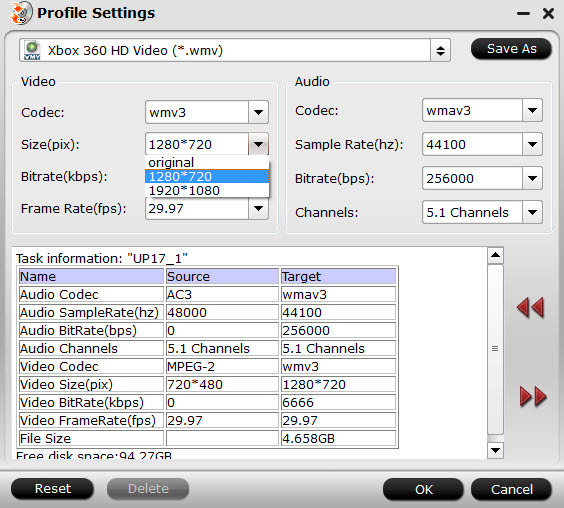
Step 3: Start to convert DVD to Xbox One
Tap “Convert” button on the main interface to start transcoding any region lcoked DVD movies to MP4 for Xbox One.After the conversion, just open the output folder to locate the generated WMV files for Xbox One.
Watching Videos on Xbox One via USB
Let’s get some video going with a USB flash drive. Load your USB flash drive with video from your PC or Mac. Then plug it into the side-mounted USB port on the left-side of your Xbox One console. If you have a Kinect 2 sensor say “Xbox, go to Media Player” or open the My Games and Apps area to find Media Player.
Immediately, you’ll notice your USB flash drive listed under the different devices that the Xbox One Media Player app can see. You may also notice some Windows PCs or other devices that might have content on them too. Select your USB flash drive.
Now select the video you’d like to play.
What should I do if my USB storage device loses connection during play?
Try adjusting the power settings for external storage:
- Go to Settings.
- Select Power & startup.
- Deselect When Xbox is off, turn off storage
Related Articles:
- Xbox One/Xbox One S Supported MKV and how to play all MKV
- Guide: Play BD-R aka BDMV on Xbox One
- How to Play 4K Blu-ray on Xbox One S
- Rip DVD to Xbox One S to Stream via USB
- Best Simple Way to Stream Any 4K Video to Xbox One S




 Pavtube New Official Site
Pavtube New Official Site


