The Xtreamer SideWinder 2 is a Full HD Media Player based on the powerful next generation Realtek (RTD 1185 chipset). It can play nearly any 1080P video file, play DTS HD and Dolby TrueHD with 7.1 bit streaming (HD Audio). For those who want to rip Blu-ray to a more compatible format but keeping 7.1 surround sound, Xtreamer SideWinder 2 is a ideal media player to stream the ripped Blu-ray movies since not all media players can support DTS 7.1 sound.
Actually, not only the media player supporting 7.1 sound is hard to find, but a Blu-ray Ripper with the capability of preserving 7.1 sound while ripping Blu-ray is tough to get. As far as I know, Pavtube ByteCopy can achieve the job. This software can convert Blu-ray to lossless MKV format preserving multi-track subtitle/audio and all chapter markers. Besides lossless MKV, you also can get multi-track MKV/MOV with 7.1 audio for Xtreamer SideWinder 2 and you can choose your wanted subtitle/audio track from settings.(reasons to choose ByteCopy)
Free download and install:

Other Download:
– Pavtube old official address: http://www.pavtube.cn/bytecopy/
– Cnet Download: http://download.cnet.com/Pavtube-ByteCopy/3000-7970_4-76158512.html
How to rip Blu-ray to Xtreamer SideWinder 2 with DTS 7.1 Audio?
Step 1: Add Blu-ray to the app
Download this Blu-ray to Xtreamer SideWinder 2 program(Mac version) and click the “Load disc” icon to import movie files from Blu-ray Disc.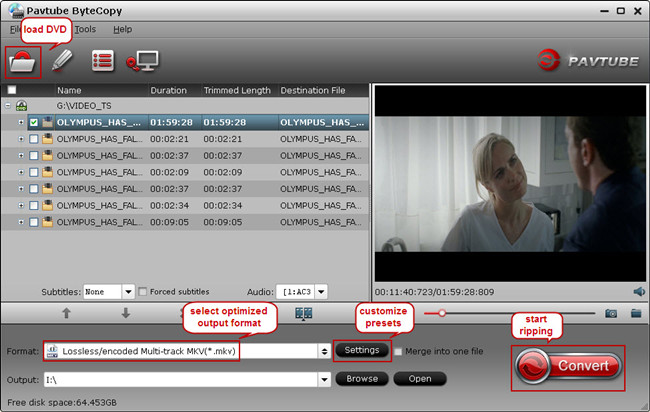
Step 2. Choose MKV format keeping 7.1 audio
Click “Format” bar to choose the output format. To preserve riginal Dolby TrueHD 7.1 audio for Blu-ray movie ripping, just select “Lossless/encoded multi-track MKV (* mkv)” from “Multi-track Video” quality in “Format” box. Make sure the original BD disc does contain Dolby TrueHD audio, otherwise you still can’t get Dolby TrueHD 7.1 audio saved. (Learn Dolby TrueHD and DTS-HD Master Audio)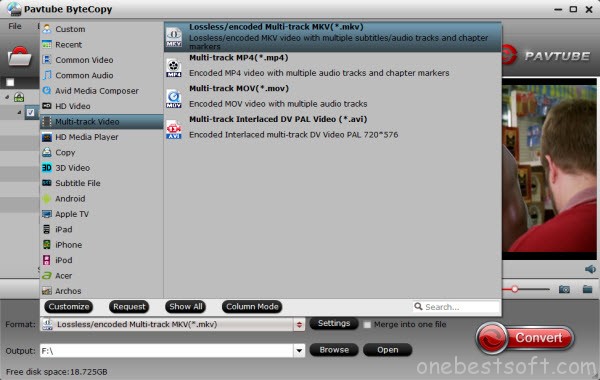
Tip: In “Settings” option, you can make adjustments on your audio, video, subtitles. It’s worth mentioning that, by default, all audio & subtitles tracks in a source file are checked to be saved in the MKV container, if there are some tracks you don’t like, you can go to Multi-task Settings window to uncheck and remove them under Audio tab and Subtitle tab. Just keep your desired Dolby TrueHD 7.1 audio channel.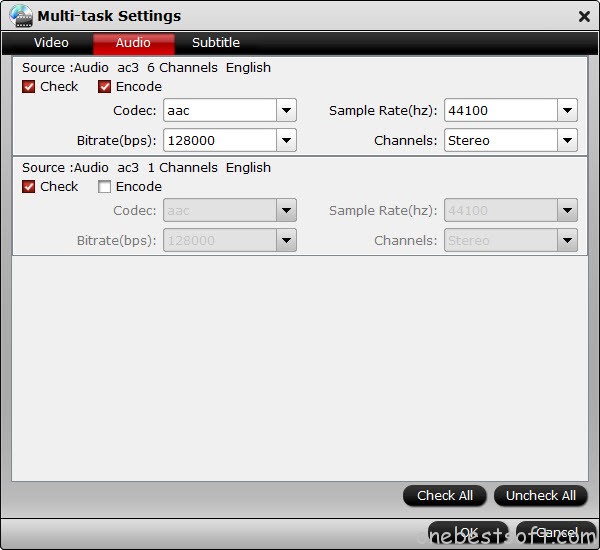
Step 3. Start ripping Blu-ray with 7.1 audio
Hit the big “Convert” button, it will start converting Blu-ray movies to Xtreamer SideWinder 2 in lossless mkv videos with the original Dolby TrueHD 7.1 audio saved.
This Blu-ray ripping will cost some time depending on the original Blu-ray size, you computer configuration, network speed.
Additional Tips:
Pavtube ByteCopy legally bypass the copyright protection of DRM and it also supports to export .srt subtitles and add *.srt, *.ssa, *.ass subtitles to BD/DVD movies. You can get it at 20% discount at Pavtube Thanksgiving Coupon and special offer after liked Pavtube Facebook.
Related Articles:
- Rip Blu-ray to MKV with 7.1 Sound for Asus O! Play Mini V2
- Rip 3D Blu-ray to USB 3.0 for KDLinks HD720 Media player
- How to Watch 3D Blu-ray on Oculus Rift DK2?
- Watching 2D/3D Blu-ray, DVD and ISO files on Oculus Rift DK2
- Copy Blu-ray/DVD to MKV with AC3 DTS 6 Channels




 Pavtube New Official Site
Pavtube New Official Site


