Are you struggled to copy a DVD disc? Are you satisfied with the DVD copy result? Copy DVD really cna keep the original DVD disc content, but some user feedback the large disc size, usually, the standard DVDs hold 4.7GB of data, much data will affect you to load and play DVD disc on some devices and media players. So shrinking DVD file sizes is becoming increasingly popular which can compresses your DVDs to save space when backing them up.
Shrinking DVD file size is easy, first you need to find a good DVD converter or DVD copy software which can copy the original data and compress DVD disc content for smaller video size. Sounds so great? Choosing a good DVD copy software is hard, some DVD copy software claims to copy DVD with high quality, when you get the result, you may find the video unwatchable, so terrible. This post will recommned you one best software for shrinking DVD file sizes.
Best and Dream Choice– Pavtube DVDAid for Windows/Mac
DVD discs are frail and easy to be damaged, this is why most users choose to copy DVD disc, DVDAid can prevent this trouble, this software can remove the DVD copy protection, like: CSS, DVD region code, UOP, etc. You can load the DVD disc, rip and backup DVD disc to more than 200 video and audio formats, like: MP4, MKV, MOV, AVI, WMV, MP3, AAC, etc, you can also choose the desired devices you want to play DVD movie.
Once you choose this DVD copy software, you also can dress up the video, you can cut the videomclips you don’t want to watch, replace the music in video, etc. In addition, you can choose the video formats by yourself, such as: Video codec, video resolution, vidoe frame, video bitrate, etc. You can reduce the video resolution, frame foe smaller video size.
Key Features of the Best DVD Copy Software for Shrinking DVD file size
- Rip DVD disc, DVD folder, and DVD ISO/IFO to MP4, MPEG, H.264, MOV, WMV, MKV, AVI, etc
- Compatible with Windows 2003/XP/Vista/Windows 7/Windows 8/Windows 8.1/Windows 10.
- Supports 300+ main stream output devices such as iPhone 8, iPad, Game concole, TVS and so on.
- 1:1 backup DVD/Blu-ray with original video structure on Windows.
- Copy DVD/Blu-ray with keeping main title on Windows.
- Make users choose desired subtitle, forced subtitle, keep multiple subtitles.
- Add external subtitle to DVD/Blu-ray movies.
- Enables users to adjust video codec, bitrate, frame rate, size, audio channel, codec, bitrate and display aspect ratio.
Step by Step to Shrink DVD file size Quickly
Step 1. Load DVD disc
Click “File” menu, and select “Load from disc” to import the DVD disc to the software, you also can select "Load from folder” for adding DVD folder, or choose “Load IFO/ISO” to import DVD ISO or IFO image. When you import the DVd disc, this app can automatically choose the main DVD title for you.

Step 2. 3 Ways for Shrinking DVD file size
Option 1: Shrinking DVD file size with digital video format
You can output your compressed file to popular digital video format, you can choose MP4 with H.264 compression codec, which you not only can play video on media players, portable devices, this DVD copy software takes full use of the NVIDIA CUDA technology and AMD Accelerated Parallel Processing (APP), you cna experience the 30x faster speed than other DVD copy software. You can also choose to output other file formats or device optimized file formats according to your own needs.
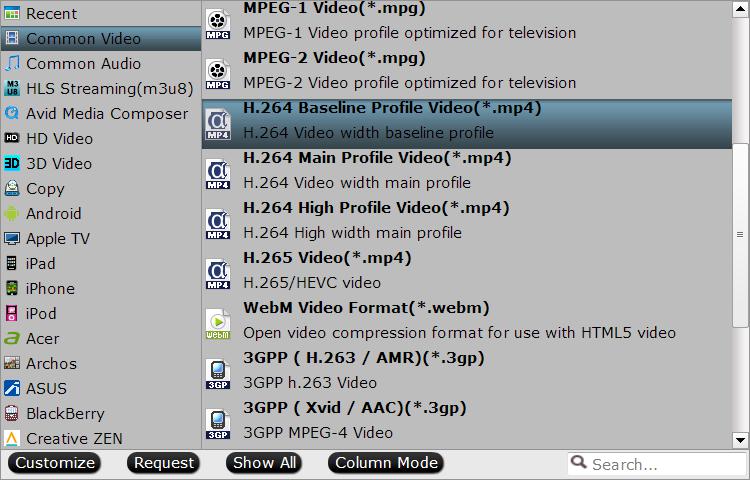
Option 2: Shrinking DVD file size by Copying Entire DVD disc
User can keep all the information in DVD movies, including main title, advertisement, chapter markers, review and the whole audio/subtitle streams. Click ![]() on the top of the menu.
on the top of the menu.
Option 3. Shrinking DVD file size by Backuping DVD Main Title
Just the main title of the original DVD disc will be preserved in this way. It will save much space and won’t you to enjoy the DVD movie at the same time. Navigate to “Format” > “Copy” > “Directly Copy”

Step 3. After you choose the DVD copy mode, you also can enter the setting menu and adjust the video remated paramters for smaller video size, you can reduce the video size by reducing the video frame, video resolution, etc, but you need to pay attention to the parameters, too slow will affect the video quality. Then you can hit the Convert button and start the DVD copy process.
Is it easy to do? just 3 clicks, you can finish the hard work easily. With the high stability, you also can do batch video conversion, hope this post can be helpful for you.






 Pavtube New Official Site
Pavtube New Official Site


