As a a free and open-source media player, Kodi is really popular among people which can play multiple video formats, CDs, DVDs, Kodi also alows you to play and view other streaming media, such as music, podcasts, and videos from the internet, as well as all common digital media files from local and network storage media. When you set up the Kodi well, how to add the multiple sources to Kodi is a hot and important topic, this post will tell you to add any videos to Kodi easily.
How to Add Local Video Sources to Kodi?
1. Select VIDEOS in the home screen menu and Select VIDEOS

2. Select ADD VIDEOS….

3. The ADD VIDEO SOURCE window will be displayed. Then select the BROWSE button.

4. Now browse the path where you keep your videos stored.

5. Name this Video Source however you like.

6. Select This directory contains and in the new window select the media type(in this example movies).

7. Select the type of media you wish to add to the library.

8. Setting content and scanning to check what options to enable. Then select “OK”, then press Yes to scan the content to the library

How to Add Any Video Sources to Kodi?
Do you know how many video formats are supported by Kodi? From the users feedback, sometimes, they can’t upload the videos to Kodi or play the videos on Kodi successfully, why? Kodi is an excellent media player, but it can’t support all the video formats at will, below is the Kodi supported video formats, you can check.
When your video files all not supported by Kodi, how to do? Don’t be panic, it’s easy, you just ned one video converter for Kodi, and convert the video to Kodi acceptable video format, everything is happy. You can use the Pavtube Video Converter Ultimate which can convert all the unsupported file formats to your desired file formats fpr Kodi, at the same time, you can adjust the video and audio parameters for solving the codec incompatibility issue, best of all, you even can enjoy any DVD and Blu-ray movies on Kodi smoothly too.
Simple Steps to Adding All Videos to Kodi Effortlessly
Step 1. Load the video file
Open this video converter for Kodi by double clicks, then you can drag the video files to the software, you can also click the File and choose Add Video/Audio, here, you also can add a folder which holds many video files, you can do the batch video conversion.

Step 2. Choose output video format
Click “Format” bar to open the format profile list, you can choose Kodi supported video formats from the list, 300+ video formats are here, you can choose SD, HD, 4K and 3D video if you want to watch the videos on 4K TV or your TV can support the 3D video mode.
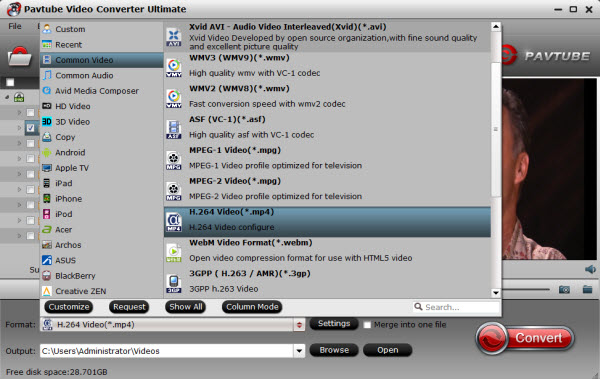
Step 3. Start video to Kodi conversion
Now hit on the “Convert” button on software main interface to start the video to Kodi conversion. When it finished, just open the output folder to find the generated video.
In fact, when you can’t play some DVDs sue to the copy protection, you can backup DVD to Kodi supported video formats. At the same time, you also can enjoy any Blu-ray movies on Kodi with the help of this software.






 Pavtube New Official Site
Pavtube New Official Site


