A wonderful video can’t leave the audio, most movies take the perfect music for us, some music fans love the music in video and want to know how to extract the audio from video. If you are a VLC users, you are so lucky to be here, VLC is not just a Media Player, it is a whole software in itself. This is just an experiment which you can have a try and get auido file from a video.
VLC can extract audio from any of the many input sources it supports, and write this audio to an audio-file in a variety of formats. In other words, it discards any video content from the input source, and it converts the audio content to the desired format. Let’s review how to extract the audio from VLC smoothly.
Extract Audio From Video with VLC
Step 1. Start VLC then click the Media button. In the drop down menu select Convert / Save as shown below.
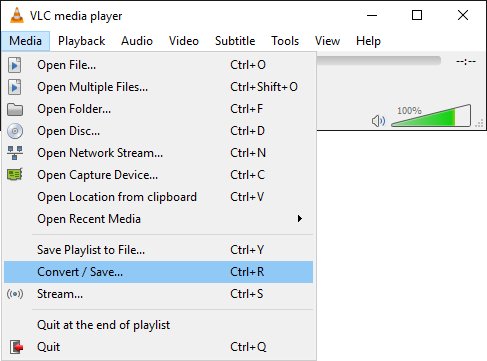
Step 2. This activates the Open Media window. Click Add and then navigate to the video file that you want to extract the audio from. The File Selection path will be displayed. Click Convert / Save
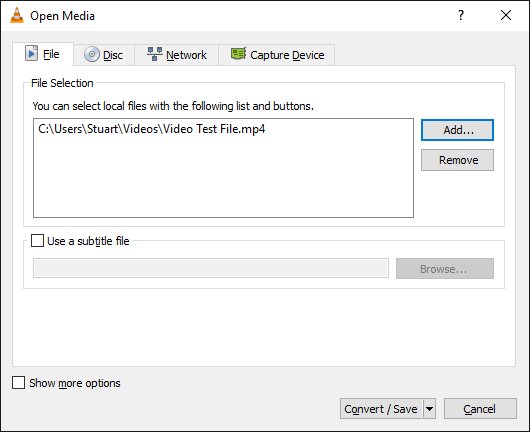
Step 3. This activates the Convert window. Click Browse and then navigate to where you want to save the extracted audio. Name it and save it with a .mp3 file extension. The Destination file path will be displayed

Step 4. The Convert window is also where changes can be made to the output settings. In the Profile drop down box, select Audio – MP3

Step 5. This profile needs to be changed slightly. To the right of the ‘Profile’ drop down box, click on the spanner and screwdriver icon which will open the Profile edition window on the Encapsulation tab. Select RAW and then click the Audio codec tab
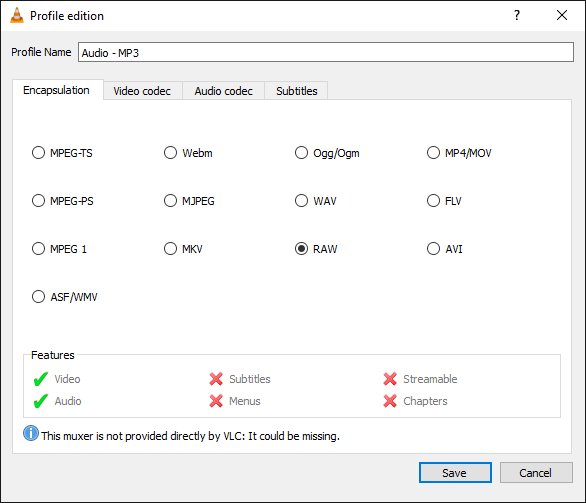
Step 6. In the Codec drop down box select MPEG Audio. While here, you can also change the Bitrate. The default is 128 kb/s but you may want to increase this for better quality. Click Save. From now on the Audio – MP3 profile will remember these settings
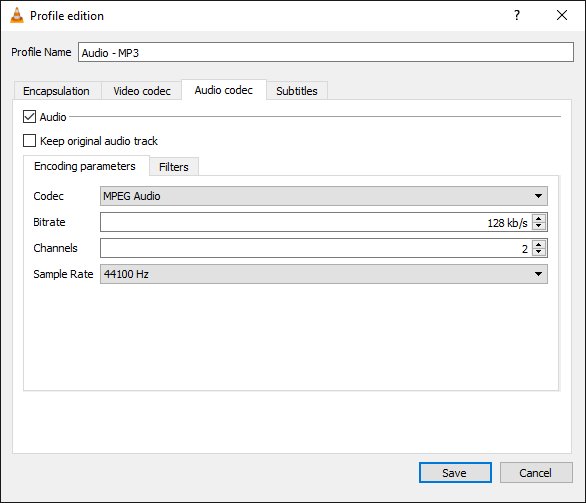
Step 7. After the above step you will be returned to the ‘Convert’ window where finally you can click Start to set things in motion.
Get Any Audio Format from Video
You can extract the audio from video with VLC easily.some users are not satisfied with the audio formats, you can try the third audio converter which can provide you the multiple audio formats, you can convert the audio to audio with 3 steps, like the Pavtube Video Converter Ultimate, a perfect audio converter, which is also a video converter, you can laod any audio formats to it, like the FLAC, AAC, MP3, OGG, MKA, WMA, etc. At the same time, you also can get the audio formats from it. Best of all, you also can adjust the audio parameters in the setting window, like the audio codec, audio channels, audio bitrate, etc. Let’s go and experience the amazing audio conversion.
Step 1. Install and open the best audio converter. Directly drag and drop the audio files to the software. The batch conversion features allow you to add multiple audio file.

Step 2. Just click the “Format” > “Common Audio”, then you will see all the audio formats (AC3, MP3, FLAC, WAV, M4A) we listed and others. Choose MP3 format as your need.

Step 3. Clicking the Convert button on main interface, you can go to audio conversion.
By the way, when you can’t play some videos and audios on VLC or other media player, the third video and audio converter can be your best assistant.




 Pavtube New Official Site
Pavtube New Official Site


