iPhone is a great portable device for playing music, but the audio types it can handled is limited. For example, your iPhone must not handle Windows Media Audio. WMA is the name of a series of audio codecs and their correspoding audio coding formats developed by Microsoft. If you have stored some WMA and want to transfer to iPhone for enjoyment, you have to use a professional tool to convert WMA to iPhone compatible formats.
As we all know, most of WMA files can be protected by DRM. All free converting tools like iTunes on the market fail to convert DRM-protected WMA to iPhone. So, you’d bettter use a powerful tool to convert any WMA file for smooth playback on iPhone.
Pavtube Video Converter Ultimate should be the best WMA player and trancoder for iDevices. It can help you convert both DRM-free and DRM-protected WMA files for iPhone, iPad supported formats with ease. It can convert WMA to MP3, M4A, FLAC, OGG, AAC, AIFF and others. To play the WMA on iDevices, MP3, M4A, FLAC will be the best choice. Apart from that, this software also support Mac operating systems. Download Mac/Windows version here:
Apart from transcoding WMA, this software also works as professional audio creator. You can use its features-rich eidting functions to trim the audio length to make your own ring tone. Or cut off the unwanted part of the audio. If you are familiar with the audio parameters, you are able to adjust the settings in the "Profile Settings" window.
Step by Step Guide on How to Convert WMA to iPhone
Step 1: Import WMA files to this application
To import your local WMA video files to this program for conversion, just click "Add Video" button which is on the top your screen, or yo ucan also drag and drop your WMA file directly to the main interface. Batch conversion is also supported here, that means you can convert several files at a time.

Step 2: Select iPhone supported format as the output format
Choose iDevice supported MP3, FLAC, M4A from "Common Audio" category by clicking the "Format" bar.

Adjusting audio parameter like audio codec, sample rate, bit rate, channels to make the audio file more compatible with your iPad, iPhone.
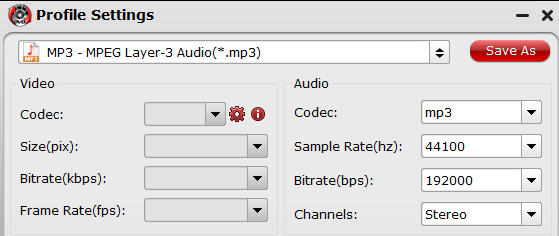
Step 3. Edit WMA files to make your own ring tone
Click the pen-like icon on the UI, you can trim the video length, or cut off the unwanted part of the audio. You can utilize this function to make your iPhone ring tone.
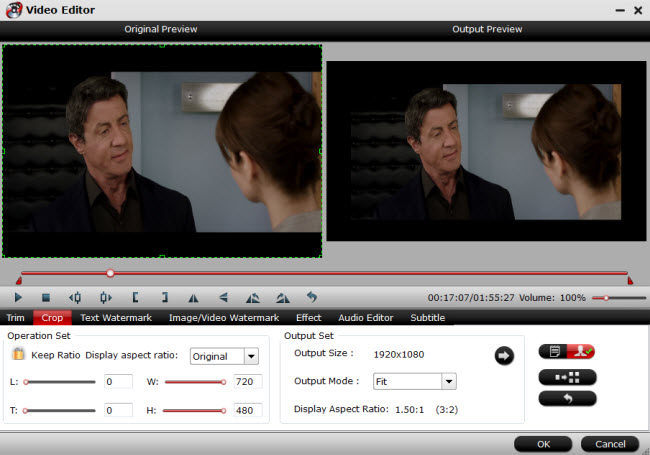
Step 4. Start the WMA to iPhone conversion
To start the WMA to iPhone conversion by pressing the Convert after you have done all settings. Wait for a while, click "Open" to locate the converted file on the output folder.
Related Articles
Any Product-related questions?support@pavtube.com







