Want to watch movies in the evening and your wife and children hate your behavior for the noisy movies disturb their sleep? If so, get a Roku 3! This streaming player shines not only because supports 1800+ streaming channels including Netflix, etc, but also for the remote controller has headphone jack which can let the loudspeaker of TV mute so that you don’t worry about disturbing your family any more when enjoying movies in the dead of night. Despite of various merits, Roku 3 doesn’t know how to play DVD-like sources. So, if you want to play DVD movies via Roku 3 on HD TV with privacy listening, it is sensible to learn how to stream DVD to Roku 3 with a professional DVD ripper in the following part.
Hot search: Play ISO on Roku 3 | Blu-ray Playback on Roku | Play YouTube Video on Roku | iTunes Movies to Roku 3| H.265 video to Roku 3 |
Video formats supported by Roku 3 only cover MKV (H.264), MP4 (H.264), MOV (H.264), WMV (VC-1, firmware 3.1 only). For realizing DVD playback on Roku 3 with HD TV, you can use Pavtube BDMagic (Review). It can remove DVD copy protection and change DVD to Roku 3 suitable H.264 MP4,MKV, MOV, etc with original video quality. It has several video codecs and allows you to change the raw video codec like changing H.265 MP4 to H.264 MP4 video, or reset video and audio parameters to get better video quality. It now has upgraded with more functions.
Mac users can turn to the equivalence product: BDMagic for Mac.
Now, get the BDMagic on Windows computer freely and follow the steps to rip DVD to Roku 3:

Other Download:
– Pavtube old official address: http://www.pavtube.cn/blu-ray-ripper/
– Cnet Download: http://download.cnet.com/Pavtube-BDMagic/3000-7970_4-75922877.html
Step 1: Load DVD movie
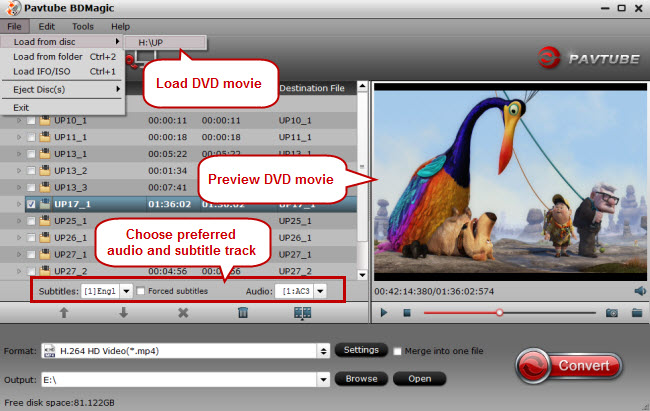
Tips: You can choose preferred audio and subtitle on main UI as above.
Step 2: Set the output format
You can choose the output format according to your TV brand in TVs profile. Here, we choose “Sony TV(*mp4)” as the output format for Sony HD TV.

Tips: The pencil-like “Edit” button allows you to trim, crop, add watermarks, apply special video effects, edit audio tracks, and insert subtitles, etc.
Step 3: Get down to DVD conversion for Roku 3
Stream ripped DVD video via Roku 3 on HD TV
1. Transfer the ripped DVD video to a USB file or SD card and attach it to Roku box;
2. Make sure the USB Media Player Channel has been installed from Roku Store and find the movie in this channel to stream (Tips: In a folder with both video files and subfolders, the video files are shown at the top of the screen and the subfolders at the bottom of the screen).
Now, you can enjoy favorite DVD movies on Roku 3 quietly in the evening without worrying about disturbing your families.
Related Articles:




 Pavtube New Official Site
Pavtube New Official Site


