4K is the mainstreaming in the future, that’s why 4K TV having eaten more market share than 3D TV. But it doesn’t mean you can play 4K video only on a 4K TV. For example, you can play 4K video on Samsung TV via Roku 4 since Roku 4 supports video files with 4k resolution. It allows people watch 4K video on any TV hooked to the Roku 4. It does not need to be a 4k TV. That means, if you have a normal Samsung TV, you still can stream 4K video on it via Roku 4. 
To stream 4K video on Samsung TV via Roku 4, you need to know which video can be played or pass through via Roku 4 to TV.
What media file types does the Roku Media Player channel support?
The following media file formats are supported:
- Video — H.264/AVC (.MKV, .MP4, .MOV), on Roku 4 only: H.265/HEVC (.MKV, .MP4, .MOV); VP9 (.MKV)
- Audio – AAC (.MKV, .MP4, .MOV); MP3(.MP3, .MKV); WMA (.ASF, .WMA, .MKV), FLAC (.FLAC, .MKV), PCM (.WAV, .MKV, .MP4, .MOV), AC3/EAC3 (.MKV,.MP4. .MOV, .AC3), DTS (.MKV, .MP4, .MOV), ALAC (.MKV, .MP4, .MOV, .M4A)
Samsung LED/SUHD TV Supported Video/Audio Formats
Video Resolutions and Codecs 
Only supported 4K file types are shown in the Roku Media Player channel when streaming to Samsung TV. If your 4K video is not supported by Roku, it will hide the unsupported 4K files. So, if you download some 4K YIFY video, 4K ISO images, 4K YouTube FLV video or some 4K shootings from DJI Phantom 4 4K video, you’d better convert these 4K video to Roku 4/Samsung TV supported format.
There are a number of tools capable of converting videos into a format that is playable on the Roku player and Samsung TV. One of the more popular ones is called Handbrake. We have found that the Handbrake preset, “Regular – High Profile”, produces files that play well on Roku. However, today the 4K Video Converter we want to recommend is Pavtube Video Converter Ultimate. Learn >> Handbrake vs Pavtube Video Converter Ultimate : Which One Is Right for You?
Pavtube Video Converter Ultimate – Convert 4K Video to Roku 4 Streaming on Samsung TV
Pavtube Video Converter Ultimate is a professional 4K video converter on Windows 10/8.1/8, etc (Mac version supports El Capitan. It can transcode 4K video to Roku 4 supported and Samsung TV playable format. It also can make you edit 4K video, compress 4K video to 1080p/720p/480p, even upscale your SD/HD video to 4096×2160 or 3840× 2160 resolution for your 4K TV, 4K tablet, 4K projector, etc
Key features:
- Convert any video in 3840 x 2160 or 4096 x 2160 4k resolution to H.265 MP4/MKV for Roku 4 streaming on Samsung TV.
- Transcode your iPhone 6S, Galaxy S7, Sony Xperia Z5/XA 4K shootings to Roku 4.
- Rip 4K Blu-ray to 4K MP4/MKV for Samsung TV and Roku 4.
- Re-encode DJI Phantom 4, GoPro HERO 4, Canon XC10, etc 4K AVCHD, XAVC, MTS, MXF, MP4, MOV, etc.
- Solve 4K video playback issues on Himedia Q10 Pro, Nvidia Shield Android TV Box, Apple TV 4, Boxee, etc.
- Edit simply 4k video such as crop, trim, merge, add watermark, rotate, effects and many more.
Free download and install 

Steps to Convert 4K video to Roku 4 streaming on Samsung TV
Step 1. Import 4K videos
This program offers you two ways to upload your 4K Video files. You can either click the “Files” button to browse your hard disk or local directories and load the target files or simply drag your local 4K videos onto the interface. The software supports batch conversion. 
Step 2. Choose output format for Samsung TV
Hit the Output Format drop-down menu and go to “Format > TVS” to select “Samsung TV” as the output format. The optimized output format will contains the best video settings for playback on your Samsung smart TV and will be supported well by Roku 4. 
Note: If your Samsung TV is 4K model and support H.265, you can choose “Format > HD Video” to select “H.265 Video (*.mp4)” as the output format. 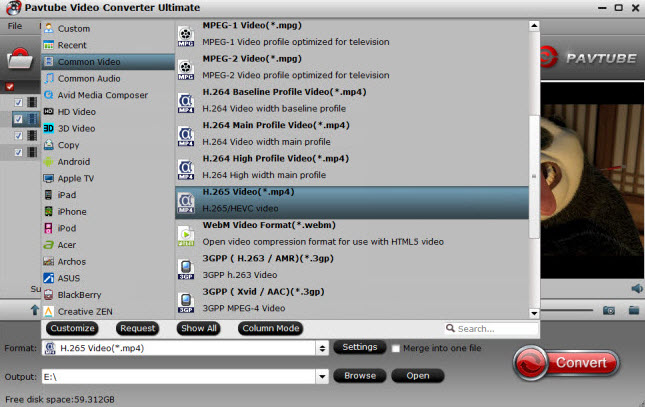
Step 3: Custom 4K Video
Audio Settings:
Multichannel AAC is not supported on all Roku models. Roku TV’s and Roku 4 set-top-boxes do support multichannel decode to PCM stereo. On Roku set-top-boxes Dolby Digital audio (AC3, EAC3) is only supported via pass through. DTS is only supported via pass through on both Roku set-top-boxes and Roku TV’s. You must connect your Roku player via HDMI or S/PDIF to a TV or receiver capable of decoding Dolby Digital or DTS in order to hear videos with audio tracks in those formats.
So the best audio settings is to choose AAC stereo. Just click “Settings” icon on the interface then open a window like the below. Reset audio codec to AAC and channel to stereo. 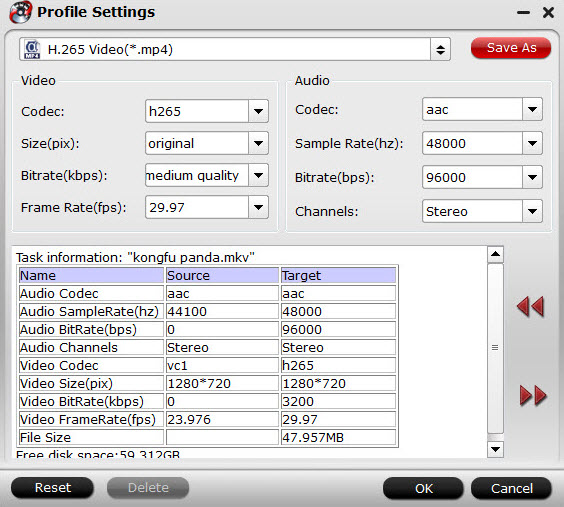
Subtitle Settings
The Roku Media Player channel supports embedded subtitles in .mkv files. To choose a subtitle track use the ‘*’ button while the video is playing.
The Roku Media Player will automatically include subtitle tracks found in .SRT files. The .srt files must be saved in the same folder as the video. They must have the same name as the video. They must have an extension of .srt. To include multiple .srt files you must insert a language extension for example movie.eng.srt or movie.ger.srt.
So if you need subtitle, you can choose HD MKV format in the step two and change its video codec to H.265, size to 2160p in the step 3.
Read: Hard Burn Subtitles to 1080P X264 MKV Video
Step 4. Convert 4K Videos to Samsung TV and Roku 4
Click the “Convert” button at the bottom-right corner of the interface to convert the 4K Video file to your Samsung smart TV and Roku 4. This 4K Video Converter will finish the 4K video to Samsung smart TV conversion in just a few minutes.
After conversion, you can transfer all the output 4K MP4/MKV files to a USB drive and then plug the USB stick to USB port at the back of your Samsung TV. Now, you can play 4K video with Roku 4 on Samsung TV. You also can stream 4K video on Samsnug TV with Roku 4 via your home’s PC and DLNA server.
Hot News!!: Pavtube Studio is holding on Summer Vacation Promotion. In the promotion period, you can get $10 Amazon gift card only if you are the first 30 people to buy Pavtube Video Converter Ultimate. You can contact our customers service staff after you purchased the software at support@pavtube.com.
Related Articles:
- The Best Way to Play MKV on Roku 4 with Subtitle
- How to Backup Blu-ray for Roku 3?
- How to Stream DVD Movie to Roku 3 for Playing on HD TV
- My Samsung H6400 TV won’t play some mkv files – Fixed!
- Play 4K Video on Vizio 4K TV




 Pavtube New Official Site
Pavtube New Official Site


