PS4 is more than a game console. You can also play HD videos on PS4 from USB hard drive. But an USB hard drive can’t store many HD movies, especially when the HD videos are Blu-ray/DVD rips which are usually 5GB or above. So when you want to play videos on PS4, you can choose to store your HD videos on NAS then stream the video with Plex on PS4.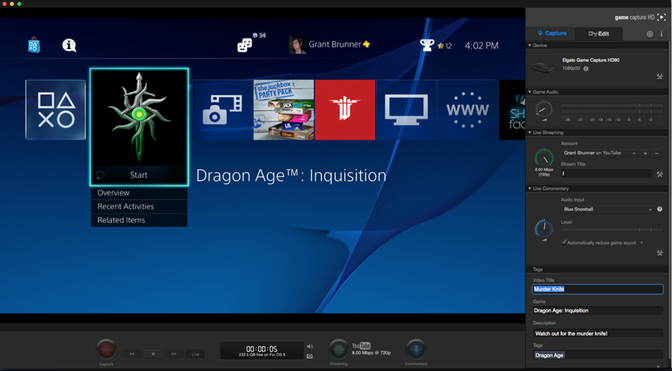
Before starting to play videos on PS4 with Plex via NAS, you should know which videos are supported by PS4. After all, although Plex can handle nearly all videos, not all videos can be played on PS4.
PS4 Supported Video Format
MKV
Visual: H.264/MPEG-4 AVC High Profile Level4.2
Audio: MP3, AAC LC, AC-3 (Dolby Digital)
AVI
Visual: MPEG4 ASP, H.264/MPEG-4 AVC High Profile Level4.2
Audio: MP3, AAC LC, AC-3 (Dolby Digital)
MP4
Visual: H.264/MPEG-4 AVC High Profile Level4.2
Audio: AAC LC, AC-3 (Dolby Digital)
MPEG-2 TS
Visual: H.264/MPEG-4 AVC High Profile Level4.2, MPEG2 Visual
Audio: MP2 (MPEG2 Audio Layer 2), AAC LC, AC-3 (Dolby Digital) AVCHD (.m2ts, .mts)
When you make sure your videos are in the supported list of PS4, you can store your videos to Plex supported NAS for PS4 playing. Plex Media Server is available for a number of NAS devices, including:
- Asustor (Intel)
- Drobo (ARM)
- Netgear ReadyNAS (Intel, ARM)
- QNAP (Intel, ARM)
- Seagate (Intel, ARM)
- Synology (Intel, ARM, PowerPC)
- unRAID (Intel)
- Western Digital MyCloud
Read Plex Compatible NAS Brand and Models
Make sure that your NAS is compatible with Plex. Then install Plex media server from your NAS App Center. Setup Media Server through the management page. Then you can stream PS4 supported video with Plex via NAS.
As for those videos that PS4 can’t support, you can re-encode the unsupported video to PS4 supported video with video converter
Best Video to PS4 Convert to convert unsupported video to PS4
See Also >> Best DVD to PS4/PS3/PSP Converter Software Reviews
Pavtube Video Converter Ultimate is all-in-one video to PS4 media solution with the following functions:
– Realize MKV to PS4 conversion, AVI to PS4 conversion, H.265 to PS4 conversion, WMV to PS4 conversion, MOV to PS4 conversion, FLV to PS4 conversion, MP4 to PS4 conversion, M4V to PS4 conversion, VOB to PS4 conversion,
– Rip Blu-ray/DVD to digital PS4 playable file making you play videos with Plex on PS4.
– Transform unsupported video to PS4 optimized preset format.
– Compress 4K to 1080p, 720p video for PS4 playback with Plex via NAS.
– Adjust video/audio bitrate, codec, resolution, etc to compatible with PS4/Plex video playback requirement.
– Shrink video size to store more videos on NAS for playing on PS4 with Plex.
In addition, this software is easy to use for anyone because you can know the next step easily from its intuitive interface. And it supports batch conversion so you can batch convert unsupported video to PS4 friendly video format for playback with Plex via NAS.
Free download and install

Other Download:
– Pavtube old official address: http://www.pavtube.cn/blu-ray-video-converter-ultimate/
– Cnet Download: http://download.cnet.com/Pavtube-Video-Converter-Ultimate/3000-2194_4-75938564.html
Steps to convert unsupported video to PS4 supported format
Step 1: Add unsupported video
Launch Video to PS4 converter on computer. Click “File” to load unsupported files your PS4 can’t play to this software. Batch conversion function allows you add more than one unsupported files at a time.
Step 2: Choose PS4 supported format
Pavtube Video to PS4 converter offers users the optimized PS3/PSP format. From “Format” drop-down list, go to choose “PSP/PS3″ > “PS3 Video(1080P) MPEG-4 (*.mp4)” which is also suitable for PS4. 
Tips: Edit Unsupported Files before Converting unsupported video to PS4 Formats
- Go to “Merge into one File” tab to merge several videos into single one for PS4.
- Go to “Edit” tab and open “Crop” “Effect” “Watermark” “Audio” tab to adjust video zoom, adjust image brightness, and add watermark etc. with Videos to PS4 Converter.
- Go to “Setting” tab to adjust video bitrate/codec/resolution and more.
Step 3: Start unsupported video to PS4 conversion.
When all the settings is done, go back to the main interface and carry out the video to PS4 conversion by hitting right-bottom convert button. When the conversion is finished, click the “Open” icon on the main interface to pop out the converted files.
After re-encode unsupported video to PS4 supported video. Add the PS4 supported video to NAS then stream the video on PS4 with Plex.
Related Articles:
- YouTube Videos Not Played on PS4 with Web Browser Solved
- Problem to Play ISO on PS3/PS4 via USB drive
- Stream BD 3D Backup/ISO via Universal Media Server on 3D TV/WMP/Plex
- Do I have any chance to play iTunes M4V movies on PS4 freely?
- Make an Australia Blu-ray Region-free for PS4 in India




 Pavtube New Official Site
Pavtube New Official Site



1 Comment
RonaldNOk
April 10, 2016 at 7:01 pmIt solved my problem.