Blu-rays give people the super HD movies but the disc limits the playback on Blu-ray Player. To play Blu-ray movies, you have to use Blu-ray Player or your device has to own an internal Blu-ray Drive. Fortunately, you can rip Blu-ray to MKV with MakeMKV to liberate the mian movie from Blu-ray discs. Then you can use VLC to play the Blu-ray MKV rips on PC without using Blu-ray player and Blu-ray discs. So do you know how to decrypt Blu-ray with MakeMKV? It is easy to operate with just 3 clicks. Now, you can follow the steps below to start Blu-ray ripping with MakeMKV.
Steps to Rip Blu-ray with MakeMKV
Step 1: Download and install MakeMKV. Note: MakeMKV is completely free during the beta-testing phase, but that may change when the final release is available, so get the software while you can.
Step 2: Insert Blu-ray discs to your PC’s Blu-ray drive or external Blu-ray drive. Then click “File” in the interface of MakeMKV to start to load Blu-ray movies. MakeMKV will scan the Blu-ray movies automatically to identify the titles to rip.
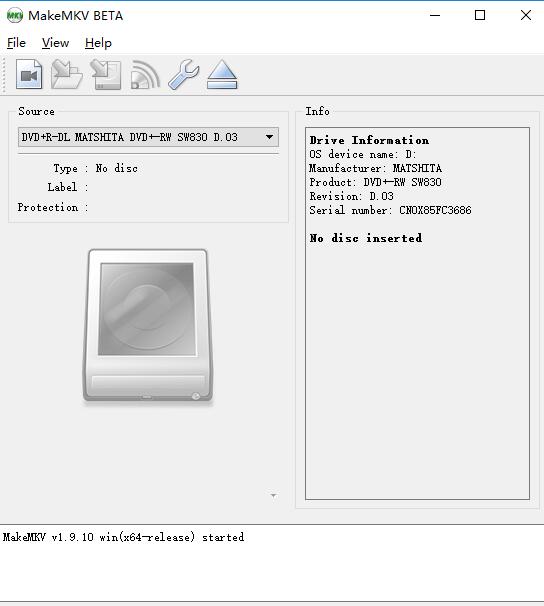
Step 3: You can uncheck the title you don’t want to rip. And then select the location for your movie in the Output Folder menu box. Finally, click Make MKV button to start to rip Blu-rays. Wait for at least 30 minutes then you can get Blu-ray MKV rips on Hard Drive.
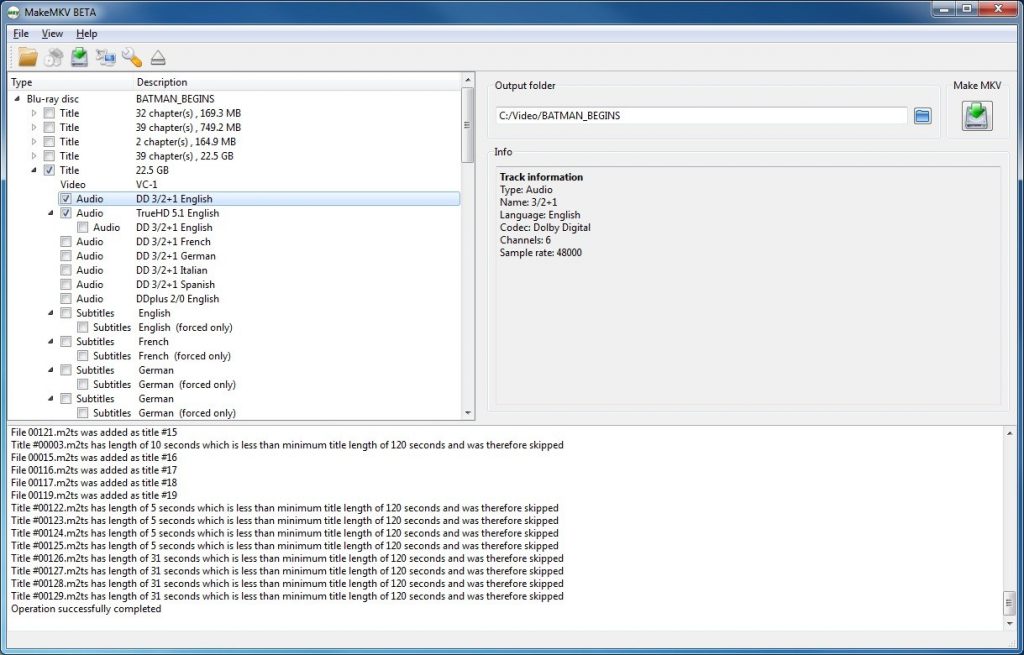
How to Play Blu-ray MKV Files?
You can get Blu-ray MKV rips within several clicks with MakeMKV. But MKV is not a friendly format in that it can contain multiple video and audio codec. You can’t play MKV files freely cause many devices and media players can’t play certain MKV file. Especially, when your Blu-ray is encoded with VC-1, even the Kodi, Roku 4 and OHC can’t play VC-1 MKV rips. To play H.264/AVC Blu-ray MKV, you can use some MKV Players like DIVX 10, VLC Media Player and 5KPlayer.
However, if your MKV comes from VC-1 Blu-ray, you may need to use Pavtube Video Converter Ultimate <Mac version> to transcode VC-1 MKV to H.264 MKV, MP4, WMV, 3GP, MOV, etc for playing on WMP, iPhone, iPad, Galaxy S7, etc.
Since MakeMKV only can output MKV file, here I can recommend an alternative to MakeMKV for Windows and MakeMKV for Mac.
Pavtube ByteCopy for Windows/Pavtube ByteCopy for Mac are regarded as the best alternative to MakeMKV for Windows and for Mac seperately. This Blu-ray Ripper can rip VC-1 and AVC Blu-ray to lossless MKV as MakeMKV. It also can convert Blu-ray to multi-track MP4, MOV, AVI that MakeMKV can’t do. Some main features are listed below and more functions are in the review.
- Best DVD/Blu-ray to multi-track MKV, MP4, MOV, Apple ProRes MOV solution.
- Capability of extracting SRT, ASS, SSA subtitles from Blu-ray/DVD movies.
- Support to encode H.265/HEVC codec from the latest DVD/Blu-ray disc.
- Powerful video editing feature: trimming footage, cropping black area and adding watermarks.
- It does work for DVD/Blu-ray: rip, backup, convert and edit DVD/Blu-ray movies to other video formats, like M3U8, H.265, 3D MP4, lossless MKV.
Related Articles:
- How To Put Your Blu-Ray Movies On Home Network?
- Can You Watch 3D Blu-Ray On Oculus Rift CV1?
- How to Backup Blu-ray for Roku 3?
- Play Blu-ray on Amazon Fire TV/Fire TV 2 with 7.1 Audio
- Backup and Upload Blu-ray Movies to Dropbox for Easy Viewing






 Pavtube New Official Site
Pavtube New Official Site


