When watch 3D video on Oculus Rift CV1 or Oculus Rift DK2, we need 3D content. One of the 3D sources is 3D Tivo files, which is recorded from TiVo. But both Oculus Rift CV1 and Rift DK2 can’t support to play 3D Tivo recordings.

The common 3D format that nearly all VR Headsets can play is 3D SBS MP4. I have nerver heard that one 3D Glasses can play 3D Tivo. To play 3D Tivo on Oculus Rift CV1/DK2, you need to use a VR Video converter to convert 3D TiVo recordings to 3D MP4 files so you can watch them on Oculus Rift. The best 3D software that can help you convert 3D Tivo to 3D MP4 for Oculus Rift CV1/DK2 would be Pavtube Video Converter Ultimate.
Pavtube Video Converter Ultimate is a workflow for all VR Headsets and 3D TVs cause it can convert any 2D/3D video to 3D SBS/TB/Anaglyph video for various 3D devices. It also allows users to adjust 3D depth, 3D video resolution, 3D audio channel, Full SBS mode or HSBS mode. Now, let’s see what video it can convert to Oculus Rift CV1/DK2.
– Convert 3D Tivo recordings to 3D MP4/MKV for Oculus Rift CV1/DK2.
– Convert 3D YouTube FLV video to Oculus Rift CV1/DK2, Homido VR, etc.
– Rip 3D BD ISO, 3D Blu-ray to HTC Vive, Oculus Rift CV1/DK2, Gear VR, etc.
– Convert 3D MKV, 3D AVI to for Zeiss VR One, Oculus Rift CV1/DK2, PlayStation VR, etc.
– Convert all 2D video clips to 3D SBS video for all 3D devices including Oculus Rift CV1/DK2.
If you are using a Mac and want a video converter for macOS Sierra, El Capitan, etc, please use the equivalent Mac version – iMedia Converter for Mac.
Part 1: Transfer 3D Tivo recordings from TiVo to PC
First, you need to transfer the 3D TiVo recordings to PC. Make sure your TiVo and computer are in the same home network, and follow this guide to proceed TiVo file transfer:
1.On your PC, launch TiVo Desktop for PC (click to download), the freeware that transfers shows from your networked TiVo box to your computer.
2.Click “Pick Recordings to Transfer.” A window showing your TiVo box’s “Now Playing” or “My Shows” list appears.
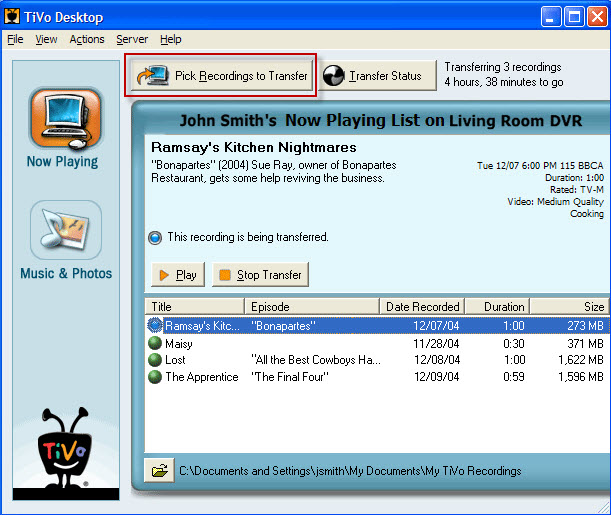
3.Highlight any title in the list to see more information about the show. Check the box next to the title of the show (or shows) you want to transfer.
4.Click “Start Transfer.” Transfer times vary, but may take as long as the show’s duration to complete the transfer.
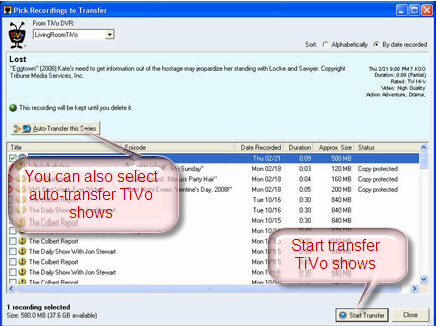
Part 2: Convert 3D TiVo recordings to 3D MP4 for Oculus Rift CV1/DK2
Step 1: Download and install 3D TiVo converter (Mac download).
Step 2: Launch 3D TiVo Converter, press “Option”icon first and enter TiVo Media Access Key to “Tivo” tab. Then hit the “Load file(s)”icon to import TiVo recorded 3D videos to this 3D TiVo converter. Since the app supports batch conversion so you can import more than one 3D TiVo recordings at a time.
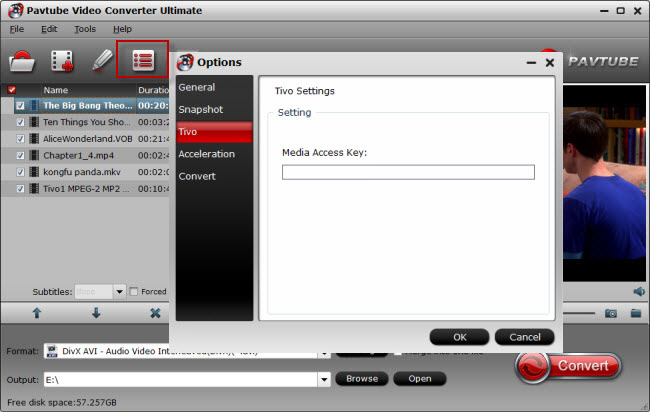
Tip 1: How to find your Media Access Key on TiVo: Go to “TiVo Central” menu >> “Messages and Set Up” >> “Account and System Information”, and you will see your Media Access Key there.
Step 3: From the “Format” drop-down list, you are suggested to follow the path “3D Video > MP4 Side-by-Side 3D Video(*.mp4)” for converting 3D Tivo to side-by-side 3D MP4 video for Oculus Rift CV1/DK2.

Step 4: Settings:
Adjust A/V parameters according to the specifications of Oculus Rift CV1/DK2. Take Oculus Rift CV1 as an instance below.
Oculus Rift CV1 claimed officially the specs of CV1 is 1200×1080 (per eye) but not by that much, at 1080×1200 per eye (to my best knowledge). With the DK2, the effective display resolution for watching movies on the biggest screen size that’s still comfortable is not quite 480p. So for high fidelity, you can downsize it to 960×1080 per eye or other lower resolution. You can adjust the size in “Settings” and different bitrate, size leads different 3D effect in different movies. You also can adjust 3D depth in “Settings”. Try different 3D depth, you can get different 3D effect on CV1.

Step 5: The last step is to press the big “Convert” button on the right to start converting 3D Tivo recordings to Oculus Rift CV1/DK2 on Windows. The conversion takes a few minutes, if you don’t have time to wait, you can choose “Shut down computer after conversion”. Then your computer will be turned off automatically after the conversion is finished.
Now, you have converted 3D Tivo recordings to Oculus Rift CV1/DK2 successfully and you can now view this 3D video on your Oculus Rift. Have Fun!
Related Articles:
- Tivo to AVI – How to Play Tivo Roamio Recorded Files on Multimedia Devices?
- Tivo to MP4 Converter – Transfer Tivo Recordings to Mac
- View 3D Movies on Microsoft Hololens/Razer Osvr
- Easy Solve PowerDVD Won’t Play 2D/3D movie Problem
- Can OHC play 3D Blu-ray ISO with no audio mess up






 Pavtube New Official Site
Pavtube New Official Site


