Do you need to extract SRT subtitles from MKV file?
Common video files consists of main video, interesting sidelights, advertisements, etc. The most important must be the video and audio, what is the second important to most people? No doubt, subtitles are the second important in video. In video files, there are two kinds of subtitle: hard subtitle and soft subtitle. Hard subtitle is a part of the video images, and you cannot disable or hide it when playing the video file. About the soft subtitle which is an independent stream, and you can turn on or turn off it when playing. Most popular video formats like MKV, which can contain many different SRT subtitles in different languages.
If you get a MKV video files which holds different subtitles in it. You just want to watch the english or french, how do do? Sometimes, you don’t want to watch the subtitles, how to do? Or the MKV video subtitles are so perfect, you want to use them to other video? How to do? You just need a professional MKV SRT subtitles extractor which can extract the SRT subtitles. A perfect MKV SRT subtitles extractor can bring you different experence, which MKV SRT subtitles extractor is worth having? Following will show you main popular MKV SRT subtitles extractors which can help you to extract SRT subtitles form MKV file easily.
How to extract SRT subtitles from MKV file?
Extract SRT subtitles from MKV file: MKVExtractGUI-2
MKVExtractGUI-2 is a popular MKV subtitle extractor, which allows you to extract SRT subtitles from MKV videos. It is also at your disposal to extract chapters, audios and specific scenes to separate files from the original MKV clip. This open-source project is fairly simple to use, below are the detailed steps.
Step 1. Click the "…" button from the "Input File" to locate the desired MKV video. Hit the "…" button from the "Output Dir" to save the extracted files.
Step 2. Pick up the subtitles you want to extract from MKV. The subs usually come after video and audio.
Step 3. Click the "Extract" button and it will start to extract SRT subtitles from MKV. Then the subtitle will be extracted to be saved in SRT file format.
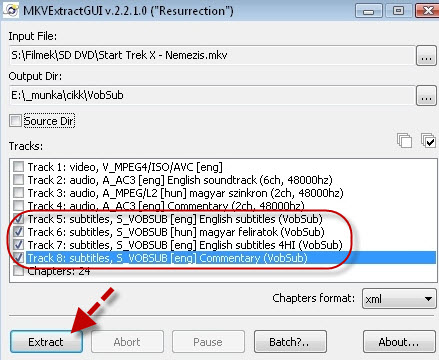
Extract SRT subtitles on MKVExtractGUI-2 is easy, however add the SRT subtitles in video is another thing, following will show you jow to add subtitles in video.
Add SRT subtitles from MKV file: Pavtube Video Converter Ultimate
About the MKV subtitle, you can switch between them to select the best format for your player and the language you want. Also you can add SRT subtitls to MKV or to other video and so on. Pavtube Video Converter Ultimate is a better choice, which can support STR, ASS, SSA subtitles, you can add them to MKV video, also you can make your own special subtitles and add to the video. This article you can get more information.
Step 1. Import MKV videos
Run the MKV SRT subtitles extractor and import your MKV videos to it by clicking the “Add video” icon to import MKV video.
Step 2. Add subtitles to MKV videos
Click “Edit” or the pencil icon  to enter the editing interface, then you can find multiple editing functions and “Subtitle” is one of them. Click the “Subtitle” and check the “Enable” box to allow you to add SRT/ASS/SSA subtitles to MKV videos. Then Click “Browse” to find and import the downloaded SRT/ASS/SSA subtitles.
to enter the editing interface, then you can find multiple editing functions and “Subtitle” is one of them. Click the “Subtitle” and check the “Enable” box to allow you to add SRT/ASS/SSA subtitles to MKV videos. Then Click “Browse” to find and import the downloaded SRT/ASS/SSA subtitles.

Step 3. Start inserting subtitles to MP4 video
Go back to the main interface and click "Browse" to choose the save ocation, then click "Convert" to start inserting SRT/ASS/SSA subtitles to MKV videos. Wait for a seond, you can get a new video.
Is there a software can extract SRT subtitles from video and add SRT subtitles in video at the same time? When user want to extract or add SRT subtitles from the Blu-ray or DVD movie, following software is a good choice.
Extract SRT subtitles from MKV file: Pavtube ByteCopy
When you get the DVD or Blu-ray which is with wonderful subtitles, you want to extract subtitles from the DVD or Blu-ray, how to do? After you save the subtitles, do you want to delete directly from your PC? if not, you can also add the subtitles to other video, this MKV SRT subtitles extractor can all satisfy you. Pavtube ByteCopy allows you to add the STR, ASS, SSA subtitles to the video.
This software also is a wonderful video converter which can help you to convert DVD and Blu-ray to main popular video formats, like: MKV, MP4, AVI,WMV, H.264, etc. This SRT subtitles extractor also lets users keep multiple audio tracks when ripping Blu-ray or DVD to MKV container, What’s more, with the best MKV SRT subtitles extractor, you even can extract WAV tracks to FLAC from Blu-ray audio discs. You can know more about from here.
Step 1. Load source movie
Click "Load files" icon to load Blu-ray Disc from hard drive. Also you cna load the BD ISO, BDMV to the SRT subtitles extractor. The loading time is very fast, you don’t worry about the waiting.

Step 2. Set SRT subtitle format
Find the "Format" menu, and select "Subtitle File" from its drop-down list. There is an options of the box-“SRT Subtitle(*.srt)" Then you can choose the output extracted SRT subtitles save location by clicking "Browse"

Step 3. Start to extract SRT subtitle
Click “Convert” and the best SRT subtitles extractor will extract SRT subtitles from Blu-ray disc, BDMV and ISO file. Wait for a moment, open your file destination (or click “Open output folder” to locate generated files), you will realize all the subtitles in English pr others is exactly the same as in your original files.

Tip: If you need to set the subtitle by language, click the “Settings” to select subtitles by language. Check any language you’d like to keep. You can either keep native-language subtitles only or multiple subtitles in different languages.

Conclusion: In general, extract SRT subtitles from MKV file is very easy, if you want to edit the subtitle, like: add subtitles to your favorite video or your own subtitles, Bytecopy is your best choice, hope you can enjoy the fun of extracting SRT subtitles from MKV file.
More Guides:
- Add Videos and DVD Movies to Kodi (XBMC) Movie Library?
- Play Videos With Subtitle From USB With PS4 Media Player?
- How to Play MKV VOBSubs/PGS in Kodi?
- Add Subtitles to Videos in iMovie on Mac?
- Easy Solution to Extract Blu-ray DVD SRT Subtitle File






 Pavtube New Official Site
Pavtube New Official Site


