Why Need to Rip Blu-ray to Plex on Mac (masOS High Sierra)?
Are you worrying about the hundreds of Blu-ray discs? Have you spent one or two hours in searching one favorite Blu-ray movie from the hundreds of Blu-ray discs? It’s time for you to rip Blu-ray to Plex which can manage hundreds or even thousands of Blu-ray disc in order, you can find the Blu-ray movie by name quickly. Blu-ray disc is frail which is easy to be damaged, do you want to pay for a new Blu-ray movie which you’ve already paid for one month ago? If you want to save money and energy, the best way is to rip Blu-ray to Plex on Mac, create your own Blu-ray movie library.
Are you still watching Blu-ray on Blu-ray player? Sometimes, you want to watch movie in drawing room, sometimes, you want to watch Blu-ray movie in bedroom, move the heavy Blu-ray player and connect to TV again is so fussy. Plex is just in-one media sharing server that uses your PC to distribute Blu-ray content to any room in your house. Even you are outside, you can put all Blu-ray content on a single computer or network-attached storage (NAS) device, then play Blu-ray content on Plex by a browser on your phone, PC.
How to Rip Blu-ray to Plex on Mac (masOS High Sierra)
Sounds so cool? Yes. Watch Blu-ray movie at anywhere, anytime, you don’t worry about the Blu-ray disc scratch, big storage space any more. However, another headache is coming: How to Rip Blu-ray to Plex on Mac? Plex can support many video format which is in digital type. User want to watch Blu-ray content on Plex, the wisdom way is to rip and convert Blu-ray to Plex supported video formats, the save the video on PC, phone, or upload the video to NAS. What software can realize this amazing Blu-ray ripping and conversion? A Blu-ray Ripper software is designed for this goal. The main stream 3 Blu-ray ripper have been already for you:
TIP: Before the exciting Blu-ray to Plex conversion, user can refer to the following table: Plex best supported video and audio format. Of course, user can choose different TV to play Blu-ray on plex, the video formats will be different too. But the following formats are the best option.
| Container | Video Encoding | Audio Encoding |
| MP4 | H.264, H.265 (HEVC), mpeg4, VC-1 | AAC, AC3, EAC3, MP3 |
| MKV | H.264, H.265 (HEVC), mpeg4, VC-1 | AAC, AC3, ALAC, FLAC, MP3 |
TOP 2 Better Options to Free Rip Blu-ray to Plex on Mac (masOS High Sierra)
TOP 1. Free Rip Blu-ray to Plex on Mac by MakeMKV
From the name, we can know MakeMKV is a professional Blu-ray ro MKV format conversion software. However, there is a little flaw, this software only can output MKV format, if user don’t care this point, this software can be a good choice. Following the the simple steps to rip and convert Blu-ray to Plex.
Step 1. Download and install MakeMKV. It is free while in beta (which, so far, has been a very long time), but that may change when the final release is available, so get the software while you can.
Step 2. Put a Blu-ray movie into your PC’s Blu-ray drive, and click the Blu-ray button in the middle of the screen. MakeMKV will scan the disc to identify the titles to rip
Step 3. When the software is done, select the location for your movie in the Output Folder menu box, click Make MKV, and wait. Expect an average Blu-ray disc to take at least 30 minutes to rip to your hard drive.
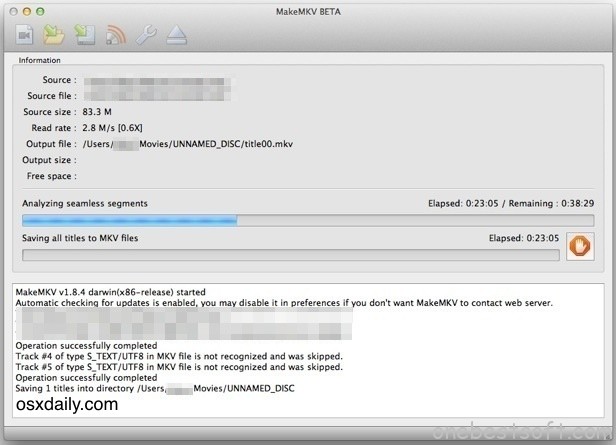
TOP 2. Free Rip Blu-ray to Plex on Mac by Handbrake
As known to all, HandBrake is an open source application and a famous Blu-ray Ripper which can output MP4 and MKV video formats, at the same time, the fatal point is that Handbrake only can support Blu-ray which is not protected. If your Blu-ray is protected, you have to give up this option.
Step 1. Firstly, download and install HandBrake from here.
Step 2. Launch HandBrake. Select “Open Source” and select the file.

Step 3. Handbrake scans the video. This may take a while depending on size and length of the video. After you’ve loaded the video click Browse and select the output file. You should choose mp4 in the output settings, then click the Video tab and move to the next step.
Step 4. Click the Start button to begin the process. Watch progress on the bottom of the screen. “Encode finished” indicates that your file is ready
Best Selection to Free Rip Blu-ray to Plex on Mac (masOS High Sierra)
This Blu-ray Ripper can be the best software: ByteCopy for Mac, user not only can import Blu-ray disc into this software, Blu-ray folder, Blu-ray ISO files are also supported by this Blu-ray Ripper software. MakeMKV only can support MKV format, Blu-ray only can support unprotected Blu-ray, this software not only can remove Blu-ray protection, also provides all kind of output video formats,like: MKV, MP4, AVI, MOV, etc. Except the common video, HD MKV, HD MP4 video are both here too.
Best of all, this best Blu-ray Ripper can output multi-track MKV which keeps all the Blu-ray subtitles, chapters, audio tracks. User also can choose to keep or remove any subtitles and audio tracks. After the conversion, user will get a lossless quality MKV files. Of course, user can choose multi-track MP4, AVI, etc.
Want to watch 4K video on TV? You are lucky to be here, this Blu-ray Ripper can upscale 1080p to 4K video, user can adjust the 4K video resolution. Big surprise: 3D video is waiting for you. Want to change common Blu-ray to 3D video for VR headset enjoyment? The magic Blu-ray Ripper can satisfy you too. More features about this software, you can read this review. Following is the simple steps to rip Blu-ray to Plex.
Step by Step to Rip Blu-ray to Plex on Mac
Step 1. Load Blu-ray disc
Insert your Blu-ray disc into an internal or external Blu-ray drive, open the Mac Blu-ray backup program on your Mac computer, click “File” > “Load from disc” to load Blu-ray disc into the program. You also can load DVD to this software.

Step 2. Choose MKV as output video format
This powerful Blu-ray software provides many MKV and MP4 formats for you, click "Format" and open the video world, all the excellent video formats are here, take the MKV as the example:
A: Standard DVD is 720×576. Pavtube ByteCopy for Mac can convert DVD to MKV in 720p resolution on Mac. User also can change Blu-ray to MKV in 1080p and 2160p without image quality loss.
B: With VR Headsets are more and more popular, 3D movies are the hot topic. User can conver Blu-ray to 3D. This software provides 3D SBS MKV, 3D TB MKV and 3D Anaglyph MKV.
C: When you choose to rip DVD to lossless MKV, you can keep the original all subtitle and audio tracks unless you uncheck the track in “Settings”. In this way, you can rip DVD keeping ACS 6 channels and DTS 5.1 sound.
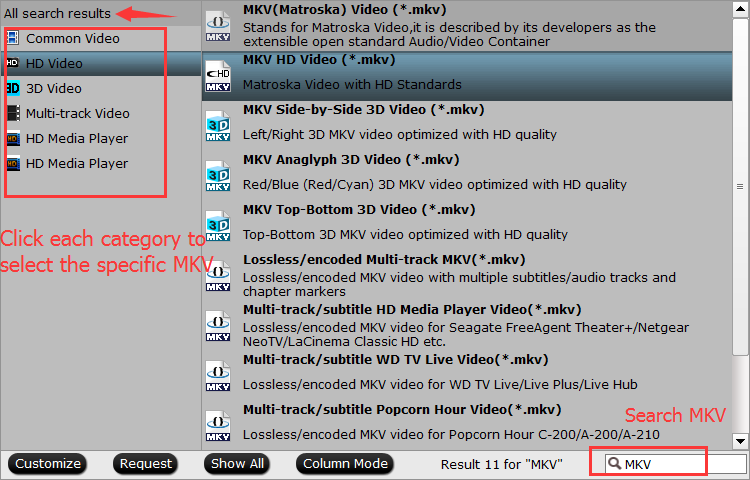
Step 3. Set the Video for Better
You can see “Settings” button in the main interface. Click it to open settings profile window. At here, you can configure the video and audio encoder codec, bitrate and video resolution, video frame rate, audio channel, audio sample rate. If you choose other MKV or video format, you can adjust the video parameters too.
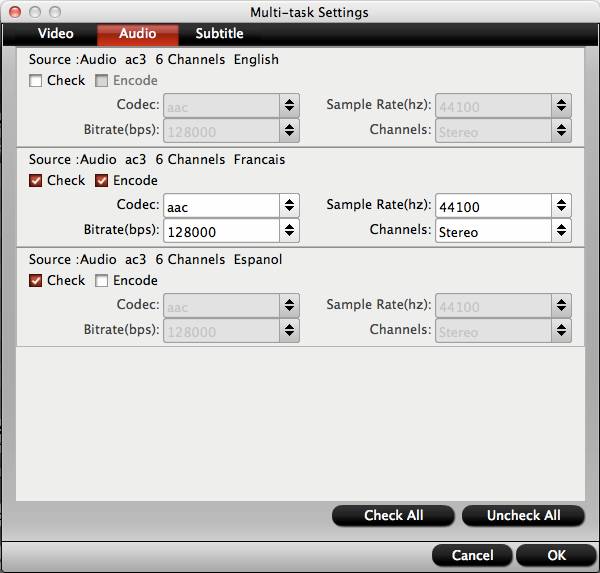
Step 4. Strat Blu-ray to Plex Conversion process
After all the video formats and settings are finished, go back to the main interface and click "Convert" to start the exciting Blu-ray to Plex conversion. When you are waiting the result, you can watch the movie at the preview windows.
Is it easy? In fact. all the DVD operations are the same with Blu-ray with this Blu-ray Ripper. This Blu-ray ripper also is an excellent video editor, you can change the video effects at the editing menu, hope you can choose this software as your best Blu-ray Ripper assistant.






 Pavtube New Official Site
Pavtube New Official Site


