H.265/HEVC is the new successor to H.264/AVC whose idea is to offer the same level of picture quality as AVC, but with better compression. It becomes gradually the standard codec for 4K videos and camera video recording. But it’s not the popular format for Android phones currently since most of the Android phones can’t play H.265 natively. To watch H.265 videos on Android phones, you need a H.265 player on Android or convert H.265 to H.264 for Android.
Play H.265 video on Android with H.265 Player
Cinemartin Cinec Hoid is a platform for mobile devices for enabling high quality cinema & broadcast videos to be played on smartphone & tablets. Currently, it is available as a multimedia video / player for Android, supporting playback of H.265 videos as H264, ProRes, Sony XAVC, XAVC-S, and other video codecs in advanced containers like mxf, mp4, mov, mkv, mts, etc.
Watch H.265 on Android phones using H.265 Decoder
Besides installing an H.265 player on smartphone to achieve H.265 playback on Android, you can also convert H.265 to Android phone supported format with an H.265 Decoder program. Pavtube Video Converter Ultimate(Review) is a good choice. This software can fulfill all your needs of viewing H.265 video on Android phones:
1. Decode H.265 MKV/MP4,etc to H.264 MP4/MKV/MOV/AVI, etc and MPEG, XviD codec video.
2. Reduce the video size while transcoding H.265 to Android phone playable video by lowering video size/bitrate or cropping video black area.
3. Support the newest Windows 10 system so you can deal with H.265 video on your Windows without H.265 Converter breakdown issue.
Note: Pavtube Studio offers the equivalent Mac H.265 to Android converter which has updated to support Mac OS X El Capitan. And you can get the software at 40% off discount on Facebook since Pavtube is holding on the Halloween Spirit Coupon. The activity will end at 7.November.
Free download and install

Other Download:
– Pavtube old official address: http://www.pavtube.cn/blu-ray-video-converter-ultimate/
– Cnet Download: http://download.cnet.com/Pavtube-Video-Converter-Ultimate/3000-2194_4-75938564.html
How to convert H.265 to Android phone with suitable format?
Step 1. Add H.265 videos
Download and install the H.265 to Android program and select Add button to import H.265 files to the software. This app supports batch conversion so you can import several files at a time.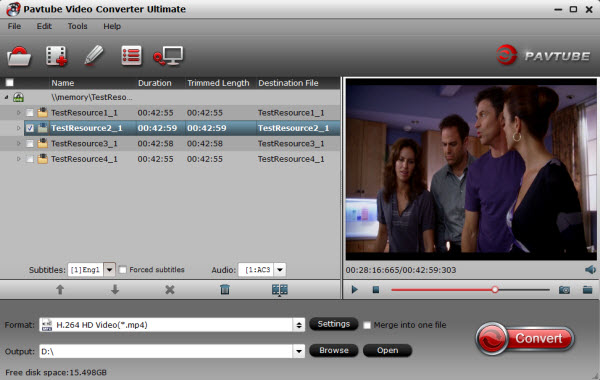
Step 2. Choose right format for Android.
Here, you are suggested to select the “HD Video”>>”H.264 HD Video(*.mp4)” as the output format for the higher resolution and wider compatibility. Surely you can choose other suitable format as you like.
Tip: Even though common Android phones can be inserted into a extra MicroSD Card, these phones still can’t be put into many HD movies. So you maybe need to reduce the video size for storing more H.265 movies on Android phones.
Go to “Settings” on the main interface and lower the bitrate. Comparing with “Size” spec, bitrate is the main reason to affect the video size. You can preview the size at the below chart.
Notice: Bitrate also influences video quality. So don’t ignore video quality while pursuing the smaller size.
Step 3: Start to convert H.265 to Android phone
Simply hit big red “Convert” to begin to transcode H.265 to H.264 MP4 for Android phones. After the process, you can locate the generated video in output folder.
Transfer converted H.265 file to Android Phone
So you’ve plugged your USB to microUSB cable into your computer and Android phone and are ready to start downloading files. Staring intently at your screen, you wait for a drive, a window — something, anything — where you can drag-and-drop your files, but it just doesn’t come. Well, chances are, you are missing one simple yet critical but step. Here’s how to transfer files to your Android phone:
1. Connect your Android phone to your computer using the microUSB to USB cable.
2. If you are using a PC, you will see an installation bubble pop up in the bottom right of your screen. Wait for the computer to successfully complete installation.
3. The critical step: On your Android phone, pull down the notification window (aka ‘window shade’) and tap USB connected.
4. A notification window will appear. Tap Mount. Your phone will enter USB storage mode.
5. Find the removable storage drive. On a PC, navigate to My Computer and look for a new removable storage drive. On a Mac, the drive will appear on your desktop.
6. Drag-and-drop the desired file(s) to the drive.
7. In your phone’s notification window, tap Turn off USB storage.
8. Unplug your phone and you’re all set.
With more and more popular of H.265 codec in video production, H.265 converter will play important part on the market. After all, your old devices, like Apple TV, PS3, Surface Pro, etc, don’t support H.265. So, why not get one now?
Related Articles:
- How to Decode H.265 HEVC Videos to MKV, MP4, AVI, WMV, FLV on Mac
- How to Upload Samsung NX1 H.265 Video to YouTube on Mac 10.10 Yosemite
- Watch Blu-ray movies on Android Tablet & Samrtphone
- 2 Ways to Play MOV videos on Android Tablet/Phone
- Convert TiVo Files for Playback on Android Tablet




 Pavtube New Official Site
Pavtube New Official Site


