Part 1. Special Experience for Watching 3D or VR Movie on PS VR
For gamers, no doubt, PS4 is a good assistant. Recently, PS VR is coming to our life which is just the great 3D video benefits. PS VR discover a new world of unexpected gaming and entertainment experiences. PS VR provides the USB port and HDMI port, which can help you to enjoy the 3D or VR movie on PS4 or 3D TV. Have you brought a perfect PS VR, To many beginner, this article will tell you how to watch 3D or VR movie on PS VR, hope you can experience a special 3D video on PS VR.
Steps for watching 3D or VR Movie on PS VR
Step 1. Upload the 360 VR videos in a separate folder onto a USB drive.
Step 2. Insert the USB drive containing the VR videos into your PS4.
Step 3. Launch the Media Player App.
Step 4. Select VR Mode in Option ( TIP: PS4 restart may be necessary).
Step 5. Exciting step is coming: Put on PS VR headset and enjoy 3D movie at will.
NOTE 1: If you don’t know how to connect the PS VR with PS4, you can refer to the following picture.
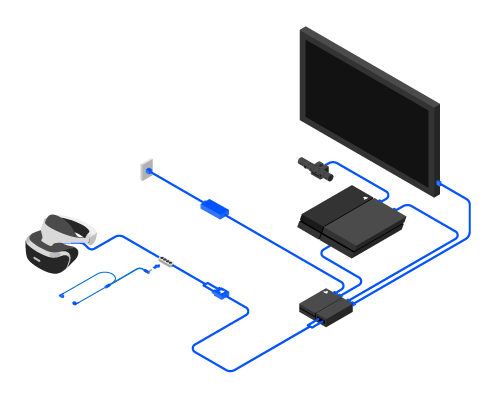
NOTE 2: Your video files must be in a folder in order for PS4 system to recognize. If you fail, you can refer to Part 2 content.
Part 2. More Options for Enjoying 3D Movie on PS VR
So amazing VR headset, if you only can watch 3D movie on PS VR, what a pity, most movie fans have collected many movies which are all 2D, or your 3D Blu-ray movie only can be played on the special Blu-ray player due to the Blu-ray region code. Is there any way to watch 2D or protected Blu-ray movie on PS VR? God bless you, here, i recommend you a omnipotent tool: Pavtube Video Converter Ultimate for Windows (Mac) which is an excellent 3D Video Converter.
This software can provide the powerful 2D to 3D service, you can convert wonderful 2D movie to 3D video formats, then watch the movie on PS VR. Here, you have 3 options on 3D video effects: Top-Bottom, Side-by-Side, Anaglyph. You can choose 3D MP4, 3D AVI, 3D MKV, 3D MOV, etc.
Are you worrying about the complicated Blu-ray region code? With this software, you can remove the remove all Blu-ray region code including region A, region B and region C from 3D Blu-ray disc. Want to know more? you can read this article, hope you can get useful information you want.
Steps to Convert 2D Video to 3D Video for PS VR
Step 1. Load Video (2D, Blu-ray movie, DVD movie)
This software is powerful, you can import common 2D video with any video formatm like: MP4, AVI, MOV, etc. You also can import DVD and Blu-ray video to this software, at the same time, you can remove all the DVD and Blu-ray disc protection easily. Click "File" > "Add Video/Audio" to add video.

Step 2. Output PS VR 3D Video Format
Click "Format" and enter the output video format list, at the drop-down list, select PS VR compatible 3D format from “3D Video”, such as: “MP4 Anaglyph 3D Video(*.mp4)”, of course, you can choose Anaglyph 3D MKV or Anaglyph 3D MOV format, the final option is decided by you.

Step 3. Adjust 3D Profile Settings (Optional)
Want to porsue the perfect 3D effect? Click “Settings” to open video setting window, adjust the output video codec to H.264, audio codec to AAC, MP3 or AC3 which are compatible with PS4. Other parameters, such as: Video frame, video resolution, etc, you can adjust to your desired standard.
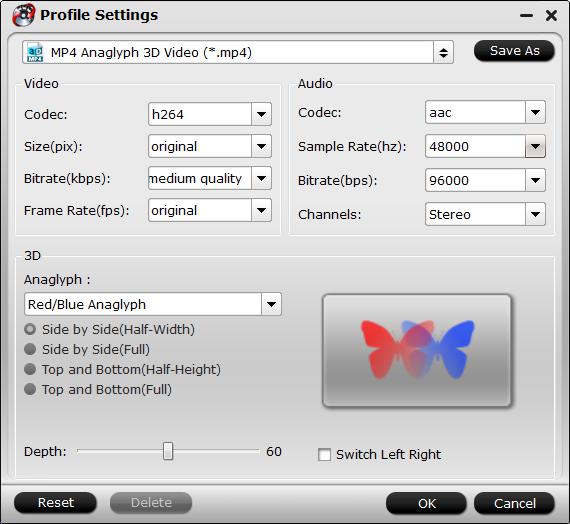
Step 4. Begin The Magic Video Conversion
Once you finish all the video setting, go back to the main interface, press the final video conversion switch: "Convert" button and wait for a while, you can get amazing 3D video, then you can follow above ways to watch 3D movie on PS VR.
This software is so nice, when you go outside, you can set the computer shut down automatically after the video conversion, in addition, when you are waiting for the video, you can watch the video at the preview window. Good luck to you.






 Pavtube New Official Site
Pavtube New Official Site


