Heard about H.265 video and got interested in its smaller size in the same video quality as H.264 video? Downloaded or purchased many H.265 movies excitedly and wanted to play them via Quicktime on Mac? If so, you must get disappointed now because Quicktime can’t support H.265 codec video at all. So how about your H.265 movies, lying them idle? No. There is always some way helping you solve your problem, like transcoding H.265 to H.264 for your Quicktime on Mac. 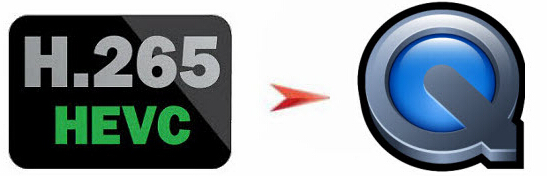
If you are not a computerman and are not interested in video conversion in your dailylife, you may don’t know there is a program called H.265 Converter which can trancode H.265 video to the popular H.264 for your Quicktime and other media players.
Here, we want to recommend the best HEVC H.265 video converter for you, the software is called Pavtube iMedia Converter for Mac, which has full support for HEVC H.265 files and other HD videos on Mac El Capitan and macOS High Sierra. You can import HEVC H.265 files and convert to QuickTime supported format like MP4, MOV or M4V on Mac El Capitan, Yosemite, etc. What’s more, you even can transcode any Blu-ray/DVD/4K/SD/HD, like MKV , AVI videos to Quicktime on Mac with excellent video quality.
Read >> Top 3 Video Converter for macOS High Sierra
Free download and install

Other Download:
– Pavtube old official address: http://www.pavtube.cn/imedia-converter-mac/
– Cnet Download: http://download.cnet.com/Pavtube-iMedia-Converter/3000-2194_4-76177788.html
How to transcode H.265 to Quicktime supported format on Mac?
Step 1: Add H.265 video to the app
Run the H.265 converter on Mac (Windows version), and simply drag and drop the H.265 to the app. Or you can click “File” to choose “Add video/audio” to import the source video. It supports batch conversion which allows you to add more than one video at a time. 
Step 2: Choose output format
Select and custom output format. Click “Common Video” > “MOV – QuickTime (*.MOV)” to get the optimized output file for MKV to QuickTime conversion on Mac El Capitan and macOS High Sierra.
Tip: You can also check the “Settings” box, and set video codec, video size, Bitrate, frame rate to get a decent video you want on your QuickTime player.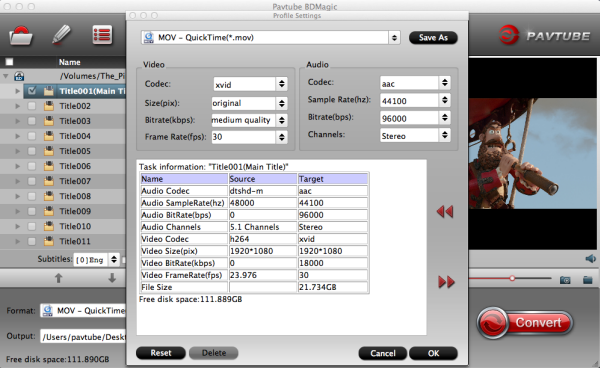
Step 3: Start H.265 video to QuickTime ripping on Mac
Click the Convert button under the preview window, and the H.265 converter will start the conversion from H.265 movies to MP4/MOV for QuickTime Player on Mac.
Now, you can watch your H.265 video on Quicktime on Mac. If you plan to buy the program now, you can get it at $52, saving $13, for Pavtube Chritmas Coupon. And the following chart is the supported format of Quicktime. Read it and learn which video you can play on Quicktime.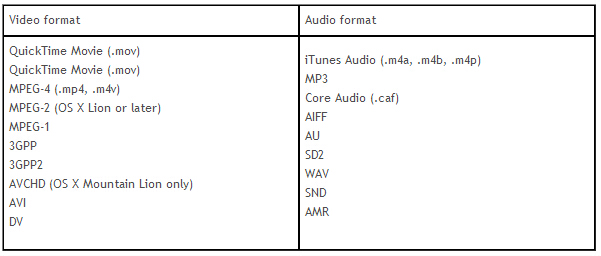
Related Articles:
- Convert QuickTime (MOV) to Windows Media Player
- How to Play H.265 video on LG TV?
- How to Play H.265 encoded videos on VLC Player?
- Two Ways to Watch H.265 Video on Android Phones
- Backup Blu-ray/DVD to USB Drive for Raspberry Pi 2 Based Media Center




 Pavtube New Official Site
Pavtube New Official Site


