The collaboration of Plex and Tivo makes people watch movies and TVs more conveniently. Some like to open Plex on Tivo Roamio to enjoy the movies and TV shows. While some need to transfer downloaded Tivo recordings to Plex for sharing with Roku Premiere, Apple TV, Amazon Fire TV 2-gen, etc.
However, there is something you need to play attention, otherwise, you may meet "Plex app for TiVo roamio keeps stopping" issue. In addition, .tivo files are “encrypted video format”. When they are downloaded and shared to Plex for other streaming devices, neither Plex nor Roku Premiere, Apple TV will know “how to play Tivo-like sources”. If you really want to use Plex to stream Tivo onto some streaming devices for playback, the easy workaround is to convert Tivo to a fully compatible format with Plex, like H.264/MPEG-4 video.
Here this page will instruct you how to setup Plex on Tivo to play movies and TV shows and how to watch downloaded .tivo files on Plex.
Overview:
The Plex app enables TiVo users to stream video, music, and photos from their computer or network-attached storage (NAS) device by organizing video, music, and photo collections. Plex Channels provide access to numerous sources of online content, like TED Talks, Vimeo, Revision 3, and more. No matter what your interests are, you’ll be able to find something great to watch.
Screenshot of the Plex App home screen:
Use
Requirements
You need to meet the following requirements to use the Plex app for TiVo:
Compatible DVRs
The Plex app is compatible with all Roamio Series DVRs, Premiere Series DVRs using HD menus, and TiVo Mini.
Software version
To use Plex, your BOLT, Roamio Series DVR, Premiere Series DVR, or TiVo Mini must be running software version 20.4.7a or higher. To check your software version:
For BOLTs TiVo Central > Settings & Messages > Account & System Info > System Information
For Roamio Series DVR, Premiere Series DVR or Minis TiVo Central > Settings & Messages > Help > Account & System Info > System Information
Your TiVo device downloads software updates automatically as part of its daily service connection. To update manually, visit TiVo Software Version Information and follow the instructions under How to update the software on your TiVo device.
Network connection
Plex requires your TiVo device to have a working broadband Internet connection. In addition, your network must meet the following requirements:
- A minimum download speed of 1 Mbps is required to use Plex.
- Ports 80 and 443 must be open on your network.
- The TiVo DVR and the computer or NAS device must be connecting to the same network.
App setup on external device
Before you can stream content from your computer or NAS device to your TiVo DVR, you need to complete the setup process for the Plex app on all devices involved in transfers.
A basic version of the Plex app is available for free, while more advanced versions are available at a range of prices.
Visit www.plexapp.com to find the version which fits your needs. Make sure to complete all of the setup steps on your computer or NAS device before trying to stream content to your TiVo DVR.
Launch point
To access the Plex app:
From TiVo Central > Music & Photos > Plex
Troubleshooting
Plex doesn’t appear in my Music & Photos list:
Premiere Series DVRs only:
Plex requires that you use the high-definition TiVo menu (HDUI). The launch point will not display in the classic standard definition menu (SDUI).
If you aren’t sure which menu type you are using, go to:
From TiVo Central > Settings & Messages > Settings > Displays > Choose TiVo Menus > TiVo with HD Menus (Widescreen)
Roamio Series DVRs or Premiere Series DVRs with HDUI:
Make sure your TiVo device is connected to the Internet by going to:
From TiVo Central > Settings & Messages > Settings > Network > View network diagnostics > Test Internet connection
If your connection fails, see General Network Troubleshooting Tips.
If your connection is successful but you still can’t see the launch point, Contact TiVo Support.
This part of the articles is from: https://support.tivo.com/articles/App_Information/Plex-App-Information
Copy the Tivo files to Plex Server
As far as we know, Plex can’t handle TiVo format. TiVo is an encrypted video format, that’s why few media players can play it well and some freeware can’t handle it. To get the work done, I found more than one people recommend Pavtube Video Converter Ultimate to encode TiVo to Plex. This app is professional on fast transcoding TiVo to Plex Media Server with MP4 format without quality loss. In addition, it not only supports TiVo videos, but also handles various common video formats, like MKV, MXF, MTS, MOV, MP4, AVI, WMV .etc to Plex. Plus, with the built-in video editor, you can also choose to trim, crop, add watermark to your original videos. For Mac users, iMedia Converter for Mac is also a helpful app to encode TiVo to Plex on Mac OS X( macOS Sierra included) for further usage. Follow below guide to start TiVo movie to Plex conversion on Windows 10.
Step 1. Import TiVo Recorded Videos
Download and launch Pavtube TiVo Converter, press “Option” icon first and enter TiVo Media Access Key to “Tivo” tab. Then hit the “Load file(s)”icon to import TiVo recorded videos to this TiVo converter.
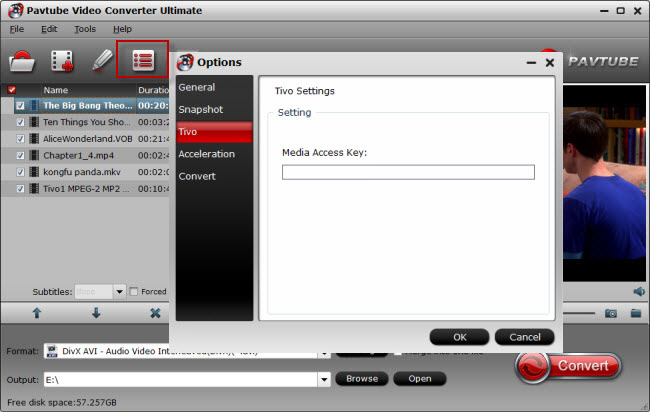
Tips: How to find your Media Access Key on TiVo: Go to “TiVo Central” menu >> “Messages and Set Up” >> “Account and System Information”, and you will see your Media Access Key there.
Step 2. Choose Plex best supported format.
Native video support of Plex directly play is limited to MP4 container, H.264 video encoding and AAC audio. So here you are suggeted to click “Format” bar, from its drop-down list, choose “H.264 HD Video(*.mp4)” from “HD Video” main category extended list for Plex media server.

Tip: You can click “Settings” on the main interface to open the “Profile Settings” window to set the video as below specs which is the best settings for Plex:
Container: MP4
Resolution: 1920×1080 or smaller
Video Encoding: H.264 (level 4.0 or lower)
Video Framerate: 30fps
Video Bit Depth: 8
Audio Encoding: AAC
Under Video section, click “Codec” drop-down list and select “H.264”, “Size(pix)” drop-down list and select “1920*1080”, “Frame Rate” drop-down list and select “30fps”, under “Audio” section, click “Codec” drop-down list and select “AAC”.

Step 3: Start .tivo to MP4 conversion.
After all the setting is completed, click the “Convert” button down to start Tivo to Plex Media Server conversion. It will take you a while. Once the process finished, you can find the output files easily by clicking “Open”.
Finally, install Plex Media Server on your computer and add converted files to Plex for easily streaming to smartphones, tablets or TVs as you like.
Read More Guides About Plex and Tivo:
- How to Play TiVo Recordings on Android Tablet/iPad while traveling
- Converting 3D TiVo recordings for Watching on Oculus Rift CV1/DK2
- Play Supported/Unsupported Videos on PS4 with Plex via NAS
- How to Rip TV Series DVD to Episodes for Plex?
- Copy Region 2 DVD to Plex in Multi-track MKV




 Install Plex on Tivo
Install Plex on Tivo Pavtube New Official Site
Pavtube New Official Site


