GOM Player is an excellent and powerful video player which can cover all video & audio formats, Blu-ray, Blu-ray Disc, play online video and live video stream and automatically upgrade, support latest codecs always. Some users feedback that they
try to watch Blu-ray or ISO file with GOM Media Player but it never starts playing, and never
leaves the main screen. If this happens, it is likely being caused by your Blu-ray drive’s region code settings. We provides 2 ways for you.
Way 1: Change your Blu-ray drive’s region code
Step 1. Go to the windows Control Panel (“Start” Menu ->”Control Panel”)
Step 2. Click on “Device Manager”
Step 3. Click the arrow next to “Blu-ray/CD-ROM drives” to display a list of installed drives.
Step 4. Right-click on your Blu-ray drive and go to “Properties”
Step 5. Click on the “Blu-ray Region” tab
Step 6. Select the Country that corresponds to the region of the Blu-ray you want to watch.
Step 7. Click the [OK] button
Step 8. Try to play your Blu-ray with GOM Media Player again
WARNING: There is a limit to the number of times you can change your region code!
Way 2: Remove Blu-ray Region Code with Blu-ray Ripper
You can install one Blu-ray ripper which can remove the most Blu-ray region code, like the region coded 1/2/3/4/5/6, we find the Pavtube Video Converter Ultimate is the right the Blu-ray ripper that most users are searching for, you can load the Blu-ray disc, Blu-ray ISO and IFO image and Blu-ray fodler to it. This software can remove the most Blu-ray copy protection, including the Disney Blu-rays, Blu-ray region code, Blu-ray UOps, Blu-ray BD_ protection and so on.
There are 300+ videos are here, you can choose one videos formats that GOM Player can support, like the MP4, WMV, AVI, etc, you also can choose the HD videos, 3D videos for better video playback. Compared with other Blu-ray ripper, this program supports Nvidia CUDA and AMD App technology, which enables you to encode H.264 with up to 30x speed on a PC with Nvidia CUDA or AMD APP technology enabled graphic card.
Quick Guide: Rip and Convert Blu-ray to GOM Player
Step 1. Insert Blu-ray disc into PC, start the program on your computer, click “File”> “Load from disc””to load Blu-ray into the program, apart from Blu-ray disc, you can also use the program to load Blu-ray folder or ISO image file.
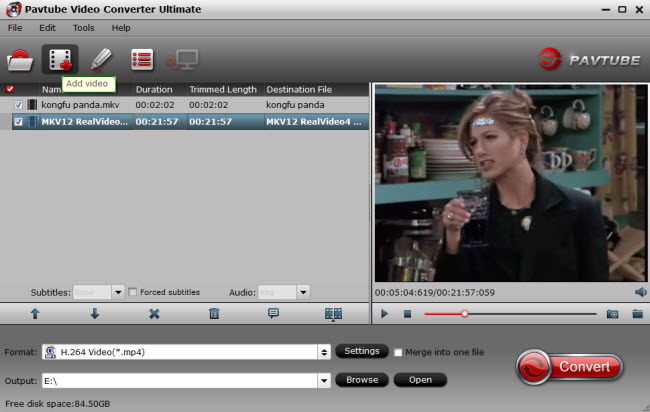
Step 2. Click “Format” bar, from its drop-down list, select GOM Player supported video format from “Common Video”, like the “H.264 High Profile Video(*.mp4)”. You also can get the HD MP4, HD AVI form the HD Video.

Click “Settings” to open the “Profile Settings” window, here you can flexilby adjust output video codec, resolution, bit rate, frame rate and audio codec, bit rate, sample rate and channels and so on.
Step 3. After all setting is completed, hit right-bottom “Convert” button to begin the conversion from Blu-ray to GOM Player playable video format encoding process.
Tip: GOM Player supported videos
- VCD, Blu-ray, Blu-ray Disc, AVI, MP4
- MKV, Ogg Theora, OGM, 3GP, MPEG-1/2/4
- WMV, RealMedia, QuickTime etc.




 Pavtube New Official Site
Pavtube New Official Site


